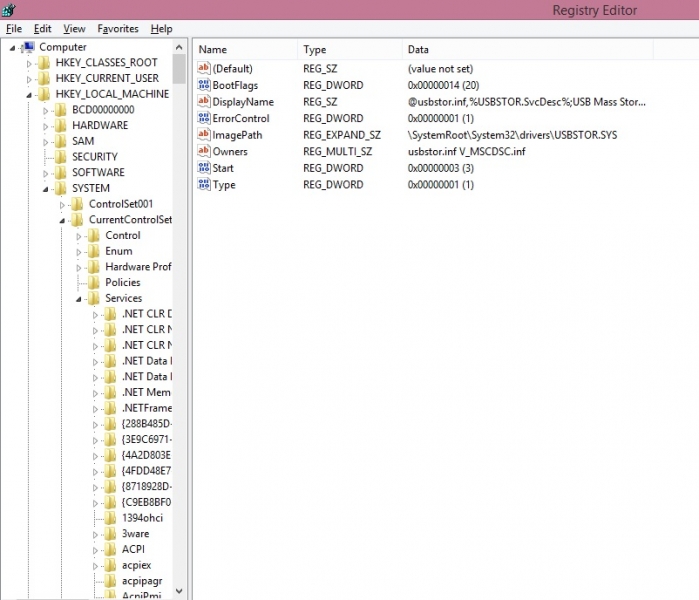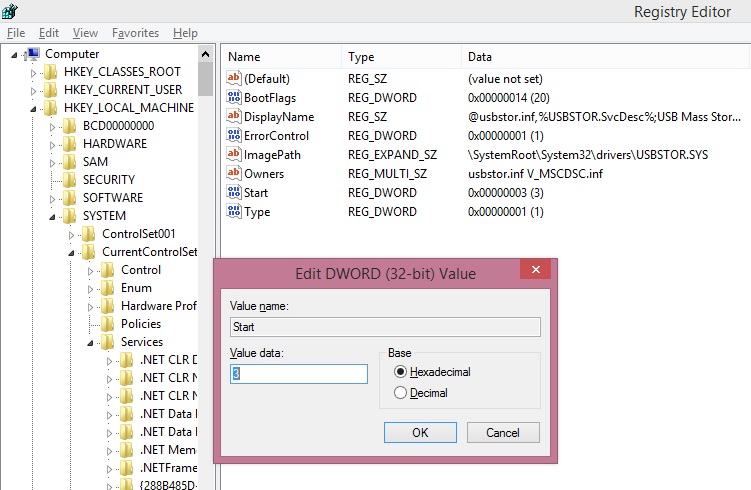Asked By
Mark E Ward
30 points
N/A
Posted on - 03/20/2015

My computer is a Dell Inspiron and it has an issue on the USB port blocking. Any type of device that's connected to it will show an error of: "You have no access to this type of service…". I tried the regedit command of USBSTOURAG, but it doesn't work. How can I resolve this? Can someone help?
Problem regarding the USB port blocking

USB ports on your Dell are plug and play. There are 3 things that could be wrong:
-
Port related – Ports might be defective
-
Driver related – Check to see if you have the correct driver installed
-
Device related – Problem with your Dell
To check if you have the correct drivers installed:
-
Click Start>Control Panel>System and Maintenance>Device Manager
-
Double-click on the Universal Serial Bus Controllers and see if all the ports, hubs and controllers are functioning correctly. If you see a yellow exclamation mark next to any device, then it’s not working correctly.
-
If there are any yellow exclamation marks next to any device, you need to update the driver
How to download and install a driver:
-
For your Dell – go to the Dell Support Website
-
Here you can enter the Service Tag or Express Service Code and the Dell product page will open. If you don’t know what the Service Tag is, you can click on Detect my Product.
-
On the product page that opens, scroll down and click on Drivers and Downloads
-
Click Show me Driver Updates
-
If you selected the Service Tag, you will see a complete list of drivers applicable for your computer
-
Under Operating System, make sure you select the correct version of Windows that is installed on your computer
-
Select the appropriate driver you want to download from the list that opens up
-
Click Download button
-
When the driver has finished downloading, run the .exe file to install it
-
Restart your computer when the installation is complete
The next thing you can do is to run a Diagnostic Test on your USB Port. To do this, follow the steps below:
-
Go to the Dell Diagnostics page by clicking here
-
Click on the Advanced Tab
-
Click on Hardware
-
Scroll down and find the listing for USB and select it
-
Click the Run Diagnostics button
-
Read and agree to the Terms and Conditions
-
Follow the onscreen instructions to test each USB port
Problem regarding the USB port blocking

Either your USB port is disabled or the driver for the USB mass storage is un-installed. To enable your USB ports follow the below steps:
1. Go to regedit.
2. Next, go to HKEY_LOCAL_MACHINESYSTEMCurrentControlSetServicesUSBSTOR
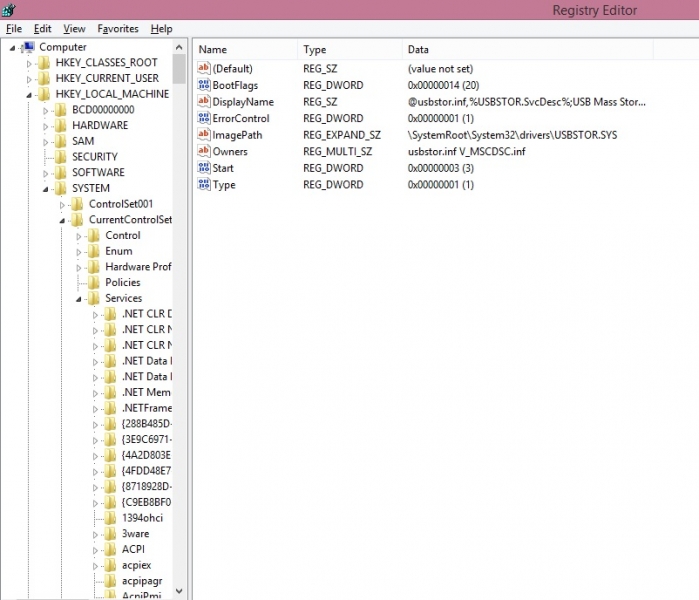
3. On the right side, click on the start and it will open the below page.
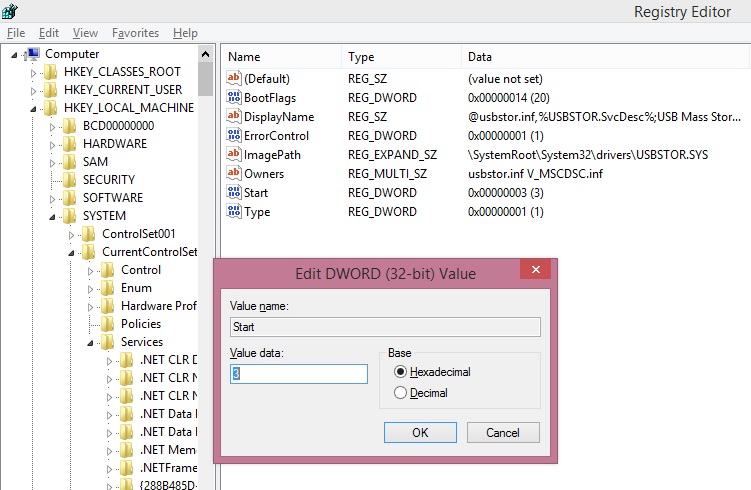
4. Change the value date field to ‘3’. If this value contains the value ‘4’ then it will disable the USB mass storage access.
5. Click ok and the attach your mass storage device to check if your system can access the device.
If still your system cannot access the mass storage device try to uninstall the mass storage device driver. From the control panel uninstall the driver. Then re-connect the mass storage device and wait for some time whiles the storage device automatically installed the device driver. If it is successful, then verify if you can access the storage device now.
Also your physical port might be damaged. In that case you need to contact computer service center to repair the hardware fault.