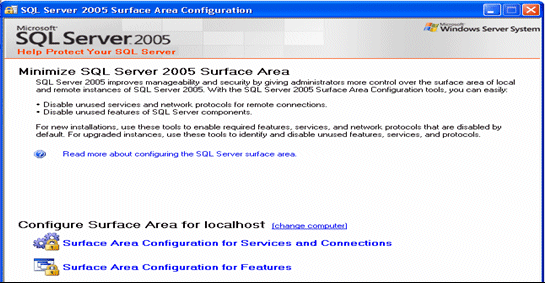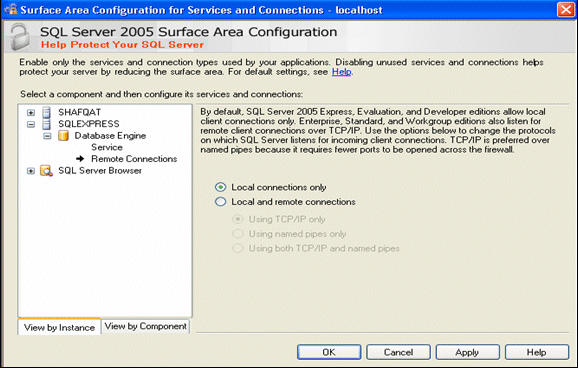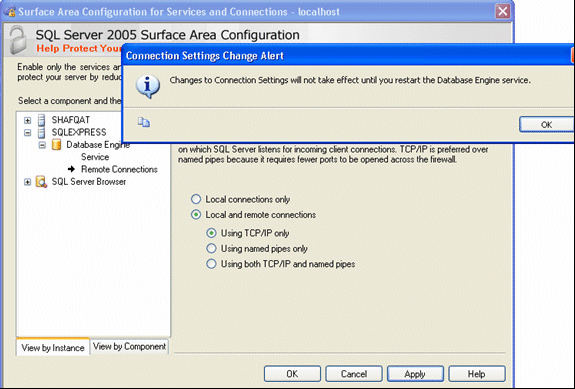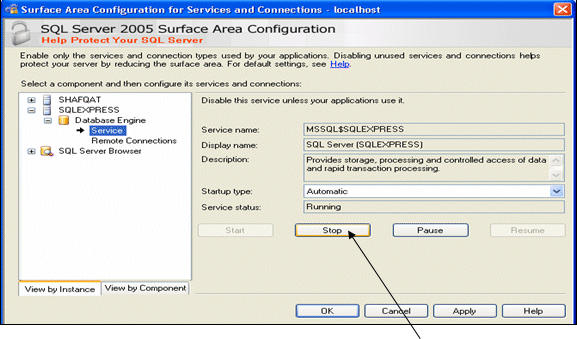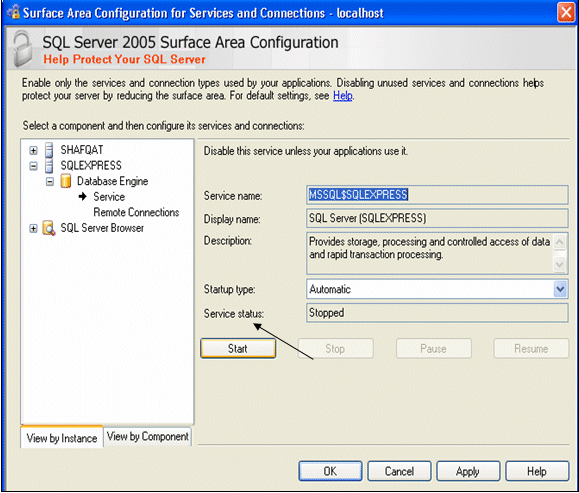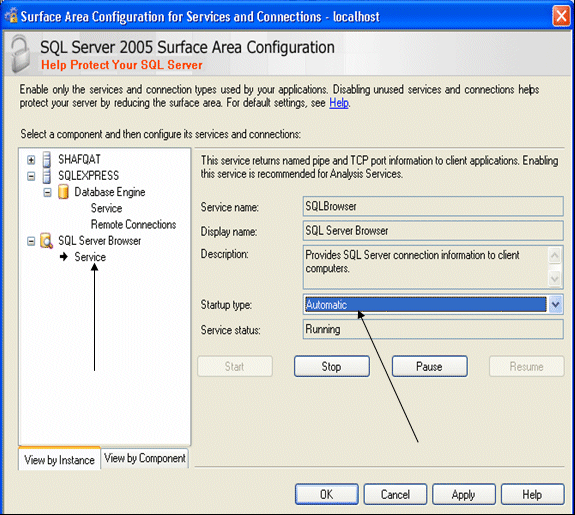Problem setting a server with SQLDB

I’m a windows Vista user trying to setup a server with SQLDB and access control. I have installed PHP 5.2.4 and mysql essential version 5.0.45-win32msi. Both are working perfectly but when I try to open IIS& and then proceed to .net users, I get this error message.
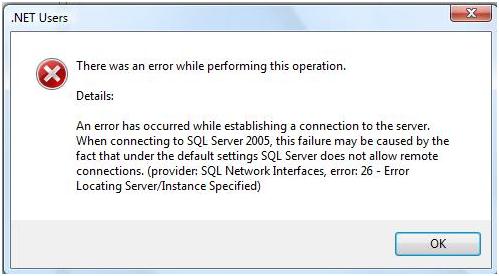
.NET Users
There was an error while performing this operation
Details:
An error has occurred while establishing connection to the server.
When connecting to SQL Server 2005, this failure may be caused by the fact that under the default settings SQL Server does not allow remote connections. (provider: SQL Network Interfaces, erroc 26 – Error Locating Server/Instance Specified)
OK
Please help me to solve the issue.