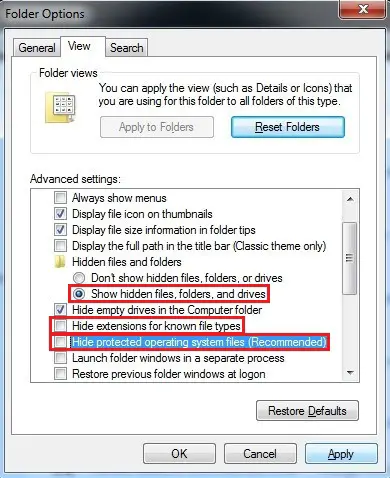Asked By
olamarivic
10 points
N/A
Posted on - 02/21/2012

Hello
When I try to start my computer, I get the following error message:
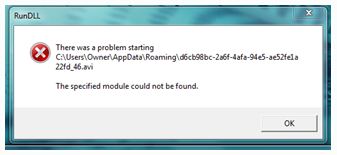
It displays:
RunDLL
There was a problem starting
C:UsersOwnerAppDataRoamingd6cb98bc-2a6f-4afa-94e5-ae52fe1a22fd_46.avi
The specified module could not be found.
OK
I'm using Windows 7 on a new computer, and I don’t know how to solve this error.
Need your help.
Thanks.
Problem starting C:UsersOwnerAppData Roaming d6cb98bc-2a6f-4afa-94e5-ae52fe1a22fd_46.avi

Hi
The problem you are facing is that you are running module but it is not running due to the factor that:
1. The module is not present at the give space so place the module at the given space and then run the instruction it will run.
2. The problem you are getting is also due to the factor that the module you are try to run is not properly working because it has some missed files replace the module with the new one then run that module and it will start working.
Hope this problem will solve your issue and you will able to run your module.
Problem starting C:UsersOwnerAppData Roaming d6cb98bc-2a6f-4afa-94e5-ae52fe1a22fd_46.avi

The easiest way to solve this problem is by simply deleting the file mentioned by the error. To do this, set your Windows 7 first to show hidden files and folder, since the path specified in the error is contained in a hidden folder:
1. Click the Start button then click Control Panel.
2. On the window, click Appearance and Personalization.
3. On the next window, click Show hidden files and folders under the Folder Options.
4. On the Folder Options window, select the radio button beside "Show hidden files, folders, and drives" selection.
5. Uncheck the box beside "Hide extensions for known file types" selection.
6. Uncheck the box beside "Hide protected operating system files (Recommended)".
7. Click Apply then OK.
After this, navigate to the path the error message displayed:
1. Click Start then click Computer.
2. Double-click C: drive > Users > Owner > AppData > Roaming.
3. Look for the .avi file specified by the error and delete it.
4. Restart your computer.
This should remove the error message.