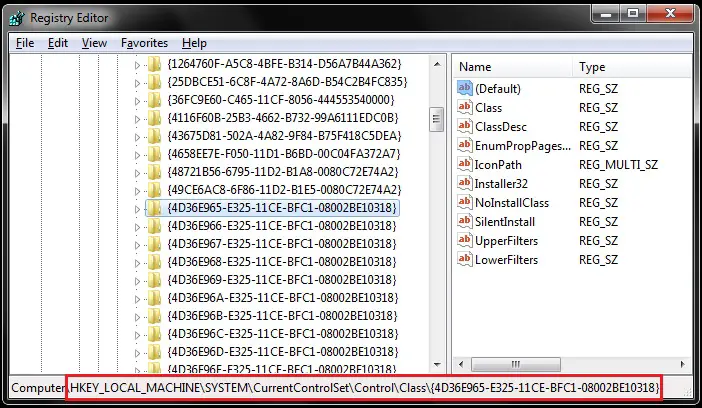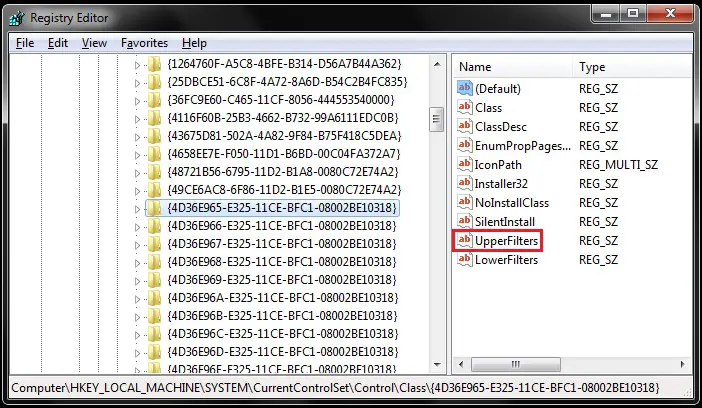Hi,
I get the following error message when trying to burn a CD.
I need your help.
Thanks
Error setting write mode page

Burn Image
Message:
Recorder. (D:)HL-DT-STDVD-RAM GH60N NY02
PM 06:20:56 Media type: CD-R
PM 06:20:56 Number of blocks in ISO image in 747
PM 06:20:56 Preparing media…
PM 06:20:56 Requesting burn at maximum speed
PM 06:20:56 Burning image in Disk-At-Once (DAO) mode
PM 06:20:56 Error setting write mode page
Recorder: (D:)HL-DT-STDVD-RAM GH60N NY02 Verify
Write Speed: Maximum
Write Method: Disk-At-Once (DAO)
Image File: C:UsersOwnerDesktopSpinRite.iso
Done: 0% Elapsed: 00:00:00 Remain: 00:00:00
Erase Burn Close
Problem using UltraISO Trial Software to burn a CD

You are getting this error because you selected a wrong burning method under Write Method option. It is possible that this burning method or recording mode is not supported by your DVD writer.
Even if the disc burning application you are using supports the Disc-at-Once (DAO) writing mode but the hardware or the DVD writer does not support it or is not capable of applying that recording mode, it will still be not possible to continue using that selected option. Try selecting a different recording or writing method and then try it again.
DVD writers usually support 3 recording modes:
-
Disk-at-Once (DAO)
-
Session-at-Once (SAO)
-
Track-at-Once (TAO)
To check your DVD writer’s supported recording modes, go to the configuration of your CD burning application and find the tab there for the DVD writer’s information. Somewhat like the image below.
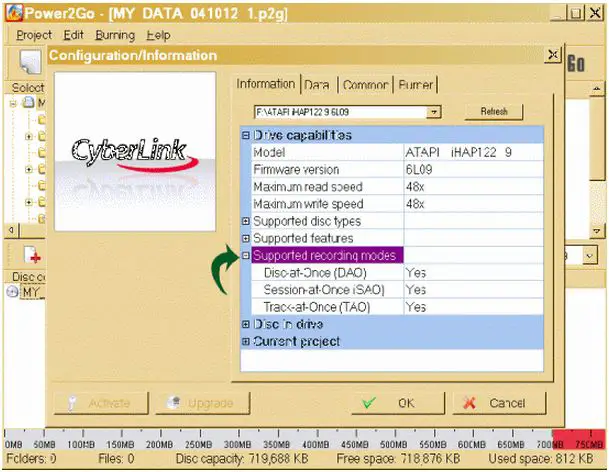
This is the information about my DVD writer using CyberLink DVD Suite Power2Go 5.50.2530.
Problem using UltraISO Trial Software to burn a CD

You may try to consider these steps:
1. Click Start.
2. Type "regedit" then press Enter.
3. Navigate the following through the tree list view from the left pane:
ComputerHKEY_LOCAL_MACHINESYSTEMCurrentControlSetControlClass {4D36E965-E325-11CE-BFC1-08002BE10318}
4. Look for UpperFilters in the right side of the window. You may also see "UpperFilters.bak" registry entry. No need to remove that entry. Select only UpperFilters.
5. Right-click UpperFilters then click Delete.
6. When asked for confirmation, click Yes.
7. Still in the right window, look for LowerFilters. You may also see "LowerFilters.bak" registry entry and still no need to remove that. Select only LowerFilters.
8. Right-click LowerFilters then click Delete.
9. When asked for confirmation click Yes.
10. Exit the registry editor.
11. Restart the computer and see if the problem is fixed.