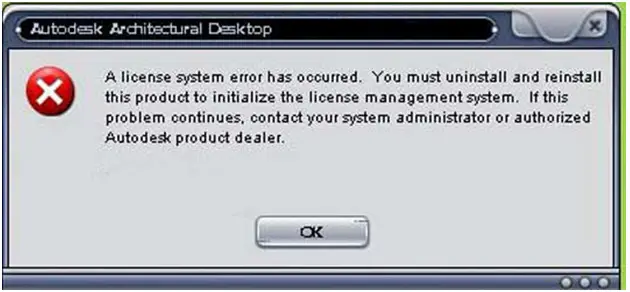Asked By
Green Scott
50 points
N/A
Posted on - 09/27/2012

Hi Experts,
The problem was with the license status [1.1.98] of AutoCAD Architectural Desktop.
Have a look at the message mentioned below. If you have any idea regarding the issue, please help.
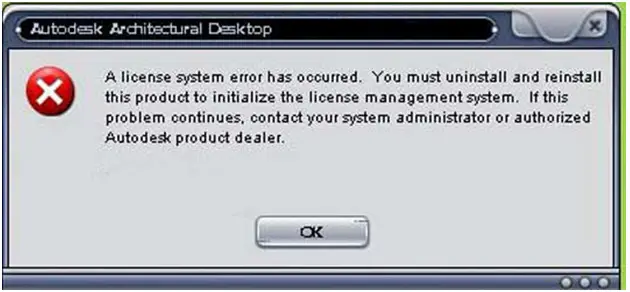
Autodesk Architectural Desktop
A license system error has occurred. You must uninstall and reinstall this product to initialize the license management system.
If this problem continues, contact your system administrator or authorized Autodesk Product dealer.
The problem was with the license status [1.1.98] of AutoCAD Architectural Desktop

Hello Green,
In case you had a virus checker running when you installed / reinstalled the application, then note that there is a known issue similar to that one that usually happens when installation is run concurrent with virus checkers. You will therefore need to disable the virus checkers first and then proceed with the installation.
Regards,
Nicke
The problem was with the license status [1.1.98] of AutoCAD Architectural Desktop

See for any changes you make to your system earlier and try to recover them you can also perform a system restore to make it available if you do not want to uninstall the application. Other wise uninstall the application and reinstall it to solve the problem. Make sure there is no virus attack on your computer and files are not infected by any virus.
Smith Thompson
The problem was with the license status [1.1.98] of AutoCAD Architectural Desktop

You receive this error probably because the Autodesk Licensing Service is not running or getting blocked by something. First thing to do when you see this error is check if the Autodesk Licensing Service is running or not. Click “Start” then right-click “Computer” and select “Manage”. In “Computer Management” window, double-click “Services and Applications” on the left pane to expand then select “Services”.
On the list, look for the “Autodesk Licensing Service” and double-click it to open the properties. In the “Properties” dialog, in “General” tab, make sure “Startup type” is set to “Automatic”. If not, click the dropdown list and select “Automatic”. Click “Start” to start the service manually then click “OK”. Restart the computer. If this doesn’t work, uninstall and reinstall the program.
Download the free version of Revo Uninstaller and install it. Once installed, start Revo Uninstaller then select the affected Autodesk program among the applications and click “Uninstall”. Follow the normal uninstall process. When you are prompted to restart the computer, click to restart later. When uninstall is complete, click “Scan” to scan your computer for any leftover files and delete everything it finds.
This removes everything the program created on your computer. When it is finished, close Revo Uninstaller then install the program back.