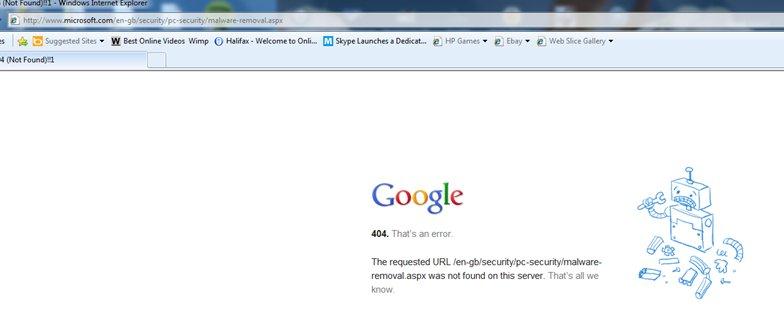Hi experts,
I am facing a problem while installing IE9. Presently my PC is running with IE8 on Windows 7 64x home edition premium. When I tried to upgrade my IE8 to IE9 everything was normal, but when my PC started rebooting and the IE9 was connecting to the internet for Microsoft to finish necessary installation, I got Google 404 error message.
The screenshot of the message is as under.
This is an awful message. Indicating a picture of broken reboot it says:
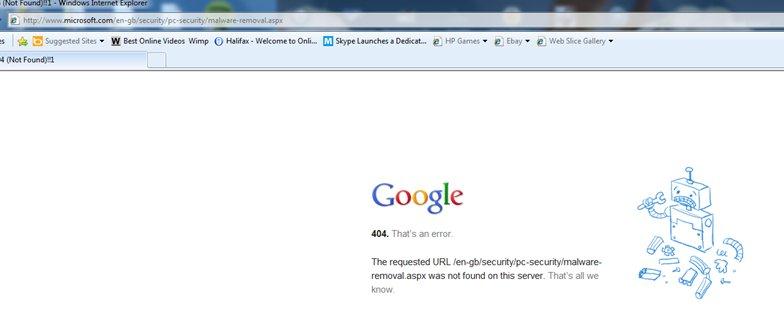
Google
404. That's an error.
The requested URL/en-gb/security/pc-security/malware-
removal aspx was not found on this server. That's all we
Know
After getting this message, IE9 failed to install. IE9 provides excellent service in respect of security, and I want to install it instead of IE8.
Do you have any idea? Please help me.
Thanks in advance.
Problem while installing IE9 on Windows 7 64x home edition premium

There could be a possibility that the upgrade operation failed due to broken internet connectivity. If this is the case, I would advice you to restore your computer to it initial state(before the ie9 upgrade) and then the whole process again.
If this does not work, then uninstall ie8 completely from you computer, then acquire a full installation package of ie9 from windows software center and install it.
Thanks
Problem while installing IE9 on Windows 7 64x home edition premium

Hi James,
Error 404 is customized by different website, there is different error message depending on the website. This error is often from the client side, and the browser cannot redirect you to the correct website since it cannot access the server. You can test all the website that you visit if all shows 404 then it's your browser. Try it from another browser if it pulls the website up then we can finally say it’s the upgraded browser. You already know what to do, it seems that the browser is not yet ready or compatible with your current computer setting. You can downgrade it by navigating to control panel and then programs and features, look for updates installed and look for IE 9. Remove the check mark and then press Apply a restart is required. After restarting you will now notice that your browser is back to IE 8.