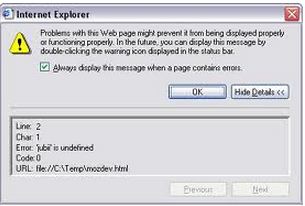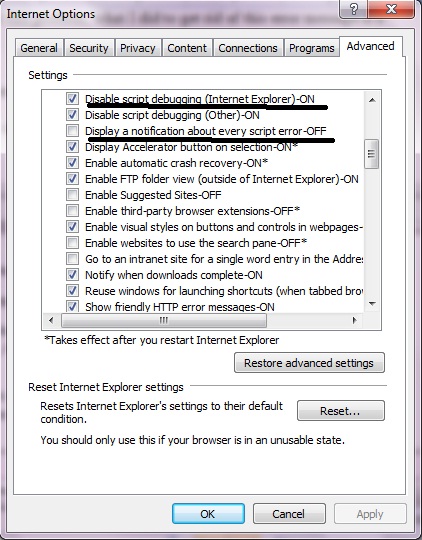Asked By
louielamst
980 points
N/A
Posted on - 07/21/2011

Hi to all,
An error message appeared.
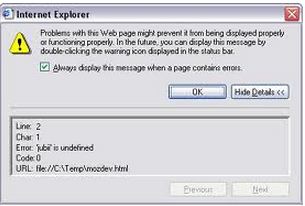
Problems with this Web page might prevent it from being displayed properly or functioning properly. In the future you can display this message by double clicking the warning icon displayed in the status bar.
I did not understand the error message because of its technicality. I tried to search the solution on the internet but the solution could not be found. Please help and I am looking forward to your reply.
Thanks in advance.
Internet Explorer: Problem with this Web Page Error

Hi,
I also have encountered this problem, what I did to get rid of this error message is a simple tweak.
Here’s how to do it,
In the menu bar of Internet Explorer click the Tools menu, and then select Internet Option.
In the Internet Options dialog box go to advanced tab, and on the drop down list locate and select the Disable Script Debugging (Internet Explorer) option.
And also deselect the Display a Notification about Every Script Error option.
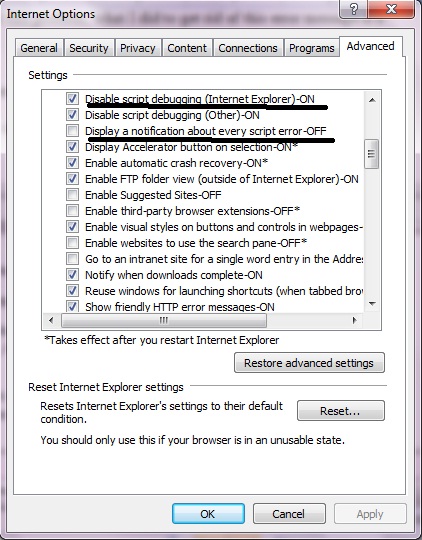
Click OK and save, and then restart the Explorer.
Hope this can help,
Internet Explorer: Problem with this Web Page Error

Hi!
If you get to see the error message in one or two websites, it’s possible that those websites are the one’s causing the issue. Try to use another browser like Mozilla Firefox, Apple Safari, Netscape Navigator, Opera or any browser that you’re comfortable with and see if the website is displayed or not. If the website is displayed and looks fine in any of the other browser’s but not in Internet Explorer, you can try deleting Temporary Internet Files in Internet Explorer.
How to do it?
-
Open Internet Explorer; click Tools and then Internet Options. A new window comes up, currently you will be under the general tab.
-
If you are using IEv6, click settings under Temporary Internet Files. Another small window will come up, click delete files, delete cookies, clear history one at a time. Don’t worry these are not your personal files, these are just temporary files that you don’t need, simply junk. It's okay to delete them.
-
If you are using IEv7, click Delete under Delete Browsing History. A new window will come up, simply put a checkmark on Temporary Internet Files, Cookies, History and click on Delete at the bottom. Again, these are unnecessary files. No need to worry.
-
Now, try to browse again using Internet Explorer and try to open the same website you were having an issue with earlier. If it works now then that’s great. If not try to reset the security settings of Internet Explorer.
How to do it?
-
Open Internet Explorer; click Tools and then Internet Options. Now, you’re under the general tab, next to general tab you will see the Security Tab. Click on it.
-
Under the Security Tab, you will see a Default Level (IEv6) button or Reset all zones to default level (IEv7) in the lower right. Click on it (depends on which IE version you have and then click apply at the bottom and then ok.
That should fix your issue with your Internet Explorer. You should now be able to browse.