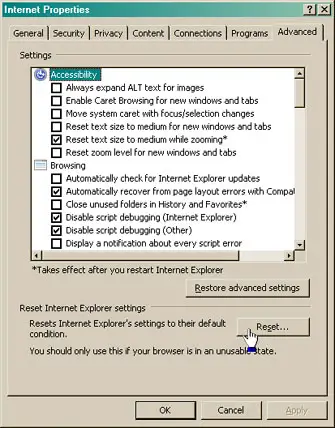Procedure To Reset Internet Explorer 8in Windows.

Internet Explorer is the default browser in Windows but after using it for a long period, it takes too much time to start. How can we reset Internet Explorer 8 to default?