The process is not in background processing mode

I have Malwarebytes 1.61.1400 installed on my Windows 7 x64 PC.
I was trying to update it, but then the following error appeared:
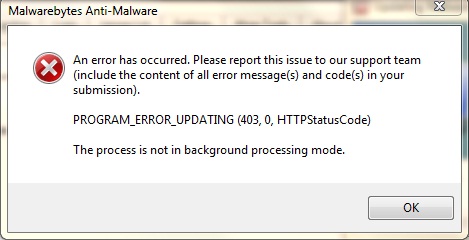
Malwarebytes Anti-Malware
An error has occurred. Please report this issue to our support team (include the content of all error message(s) and code(s) in your submission).
PROGRAM_ERROR_UPDATING (403,0, HTTPStatusCode)
The process is not in background processing mode.
I have Norton Internet Security 2012 installed. I'm not sure if it's the one preventing the Malwarebytes update.
Malwarebytes used to update itself automatically, but one day I had to manually do so when it suddenly missed an update. It stopped working perfectly as before ever since.
I did a Norton and Malwarebytes scan (thinking it might be virus infection) but it didn't find anything.
Is there anyone having the same issue?
How can I resolve it?













