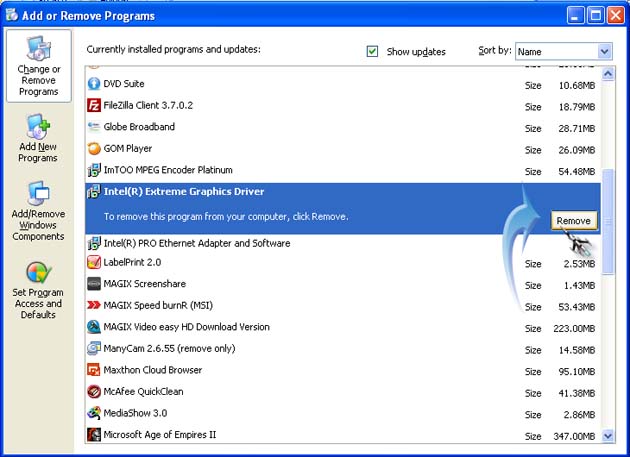Hi,
I found that I was in the process NvXDSync.exe 2 or 3 copies in my task manager and impossible to remove them.
I changed my graphics card: NVIDIA had a GTS240 and I installed in place an ATI Radeon HD5750.
I was not able to uninstall all the NVIDIA elements, and it makes my pc bugger at times today.
I cannot access my shortcuts on my desktop, I have to restart my PC.
How to remove all traces of NVIDIA on my PC?
Thank you in advance.
Process NvXDSync.exe impossible to remove

The process for manually removing the file is given below:
-
First of all disable the system restore point.
-
For this right click on the computer icon and select the tab system restore.
-
The system restore menu will appear then disable the restore point.
-
After this update all the anti viruses which you installed in your computer.
-
After this restart you computer in the Safe Mode.
-
The may restart in Safe Mode by pressing F8 before the loading.
-
Then select the Safe Mode.
-
After logon then launch the antivirus and scan full computer and then delete all the infected files.
-
Then delete all the values which are added in the registry.
-
After this restart your computer. And then try to remove the file.
This will solve the problem.
Thank you.
Process NvXDSync.exe impossible to remove

I’m not sure if it is really the file that’s causing the extreme slowness of your computer. The situation that’s happening in your computer is somewhat caused by a virus infection because I haven’t heard of a video card’s driver that caused slowness on the computer. If you see several copies of the file in the Task Manager then it is probably the virus not the legit program.
In normal condition, a video card’s driver doesn’t create many processes in the system that will make the computer slow not unless you are playing a game. This is the only time the video card will add more processes in the CPU because it is processing the graphics displayed in the game.
The best way to deal with your problem is to check your system for possible virus infection. Update your antivirus then run a full system scan on your entire hard drive. In case it turns out negative then you should try uninstalling your video card’s driver from the Add or Remove Programs instead of doing it from the Device Manager.
Click Start, Control Panel, and then select Add or Remove Programs. Select your video card from the list of programs then click Remove. See image.
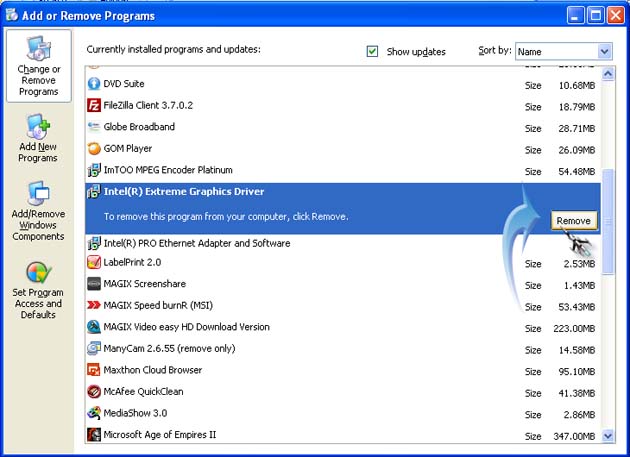
After uninstalling it restart your computer and then install the video card again.
Since you are using an NVIDIA video card, visit NVIDIA Driver Downloads to download the latest version of its driver.