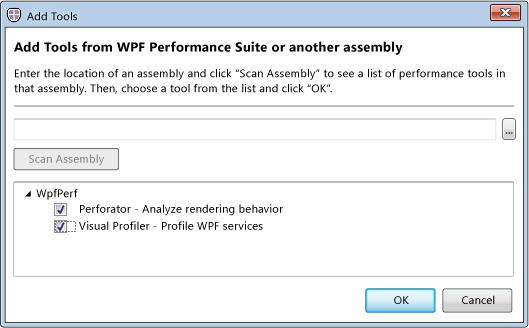Asked By
anonymous
7060 points
N/A
Posted on - 09/25/2011

I have to run large programs on my computer which sometime my computer is unable to do.
So i thought to change my processors and if needed some other hardware too.
I want to know what kind of processors should i use for running large programs which would keep my computer fairly cheap?
Answered By
tonyr
0 points
N/A
#80777
Processors For running large program?

Dear friend,
To give more sharp answer I need more details, you have mentioned that you need to run programs.
I need to know what kind of programs? 3D rendering? video editing? CAD? CAM? Graphic Design? what kind? it depends on your requirements.
On the other hand you didn't mention about your current computer configuration. May be with current configuration you will able to run your desired programs by changing hardware such as Graphic Card, RAM, maybe processor, I don't have a single clue about your computer or the programs that you want to run.
If you are changing the processor we need to check whether your computer main board is supported for the new processor or not. and if you want to change the motherboard you need to check whether current RAM is supported for your new Main board or not. If it is the case you may need to replace the motherboard also. likewise everything is connected.
If you want more specific answer please post your configuration in the post
Have a nice day
Processors For running large program?

You should start the WPF Performance Suite before you run the application that you want to profile. To use the WPF Performance Suite, your user account must have administrative privileges.
The following steps describe how to start the WPF Performance Suite.
-
On the Start menu, select All Programs and then Microsoft Windows Performance Toolkit.
-
Click WPF Performance Suite.
-
If a User Account Control dialog box appears, click Yes.
The WPF Performance Suite starts.
The first time that you start the WPF Performance Suite, the Add Tools dialog box appears. The Add Tools dialog box lets you add performance profiling tools. To add a tool, you select an assembly that contains a tool and then click Scan Assembly. You can open the Add Tool dialog box at any time by clicking Add Tool from the File menu. The following illustration shows the Add Tools dialog box.
Add Tools dialog box
By default, the WPF Performance Suite includes the following performance profiling tools.
|
Tool
|
Description
|
|
Perforator
|
Analyzes rendering behaviour.
|
|
Visual Profiler
|
Profiles the use of WPF services such as layout and event handling by elements in the visual tree.
|
Make sure that the Perforator and Visual Profiler check boxes are selected and then click OK.