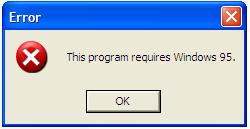Asked By
loehini
0 points
N/A
Posted on - 10/04/2011

My windows is windows XP, and any windows can work on any old software for older systems like windows 98
But in previous days error message say that I need windows 95 to be able to run the program so please anyone tell me what to do and how to stop this message.
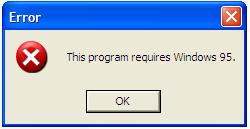
Error message:
This program requires Windows 95.
This program requires Windows 95

We can't really answer your question because you didn't include the name of the program in your question. There might be updates of that program or installation file that will make it compatible with the Windows operating system. So for the solution here are the possible things that you can do:
1. You may install a Windows 95 on other computer of yours or on that very same computer.
Note: I know this isn't what you want but just in case you might want to consider it.
2. Install a Virtual Machine software for your Windows XP. Just simply Google it and download it then install it to your PC. Then you will now have the ability to install different operating systems on your PC including windows 95.
Note: You will have to allocate your RAM, and Hard Disk space in this procedure. But 100% sure it works.
This program requires Windows 95

Before installing a Virtual Machine on your computer you may want to try first the Program Compatibility mode in Windows XP. It will try to adapt the older version of Windows where the program works in your current operating system. Here is how you can use Windows XP’s Program Compatibility mode:
-
Right-click on the program’s icon on your desktop and then choose Properties.
-
Click the Compatibility tab.
-
Under Compatibility mode, check Run this program in compatibility mode for and then choose Windows 95 from the dropdown list.
-
Click Apply or OK.
You can also access the Program Compatibility Wizard by clicking Start > All Programs > Accessories. If at first try it does not work enable other options in the Program Compatibility mode to further refine the setting.