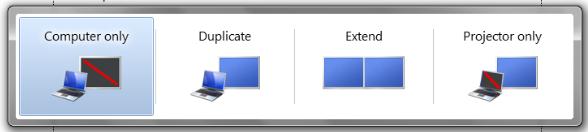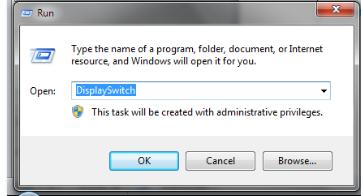Asked By
Walcot
620 points
N/A
Posted on - 06/08/2011

I am running a training center for over two years. To provide lectures, I have been using a projector with my Dell Inspiron 1545 laptop.
The projector was fine and never having any disturb. Last week I have replaced the operating system on my laptop with Windows 7 which was running on XP previously. After then my projector is not working and I can’t see any display. I have applied all the previous key options but getting no display. I have checked the video driver which looks fine. I can ensure you that there is nothing wrong with the projector because it works fine with other computers.
Currently I am having serious problem with my lecture period. Please experts, give me a solution as early as possible.
Projector not working in Windows 7

To display the video output (VGA) to LCD projectors in Windows 7, you can try some of the ways below:
1. Use the Win + P (Windows logo and the letter P is pressed simultaneously), it will show a menu option like this:
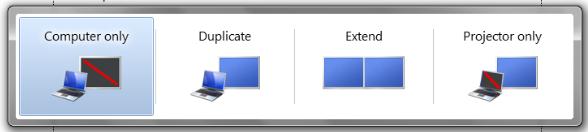
2. Through the RUN command, type DisplaySwitch and press enter.
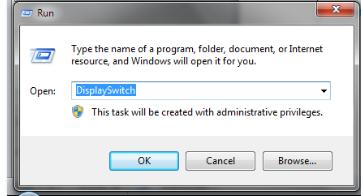
3. Desktop Setting
-
go to the desktop
-
Right click on the desktop
-
Select Graphics Options> Output To> Intel (R) Dual Display Clone> Notebook + Monitor
-
Wait a few seconds for the LCD will look for the device and will appear in laptops and LCD projectors.
If you still can not, you can try to do the Screen Resolution setting.
-
Right-click on the desktop, and select the screen resolution.
-
Setting the connection, by the way: (Right click on Desktop> Graphics Options> Output To> Clone Display> Built-inDisplay + Monitor)
Projector not working in Windows 7

If you change your operating system from Windows XP to Windows 7, the projector needs to be configured again for the new operating system. To connect and configure a projector on Windows 7, first, connect the projector to your computer by plugging the VGA cable of the projector to the video port of the computer. Next, click “Start”, “Control Panel” then “Hardware and Sound”.
Under “Display”, click “Connect to a projector”. A panel will appear with different display settings. Select one of the four settings. You can also activate the panel by pressing CTRL + Windows key + P. And that’s it.