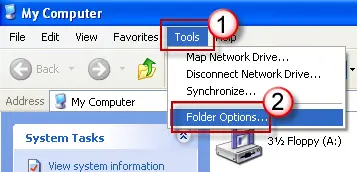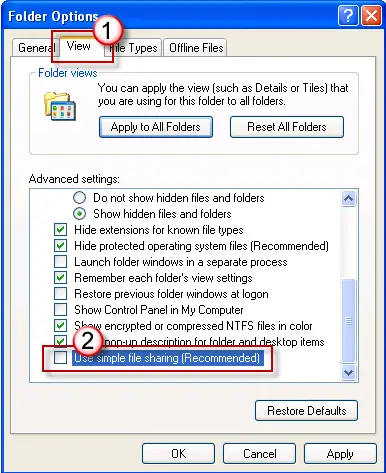Promethean ActivOffice Error 1603 occurred

Hello,
I suddenly got an error message on the screen when installing software that is packaged with the Windows Installer. I just received this issue using Windows XP Operating System. I have used different forums to solve this problem but could not fix this issue. Any help would be appreciated. Thanks in advance.
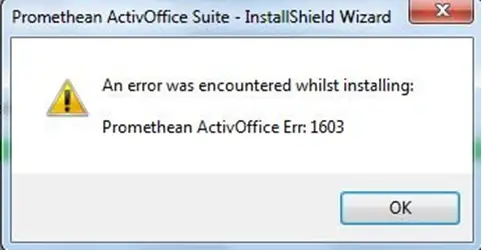
Promethean ActivOffice Suite – InstallShield Wizard:
An error was encountered whilst installing:
Promethean ActivOffice Err: 1603.