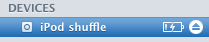Question on iPod Shuffle file transfer

In transferring songs to an iPod Shuffle do I have to install iTunes or can I just copy and paste songs via Explorer?