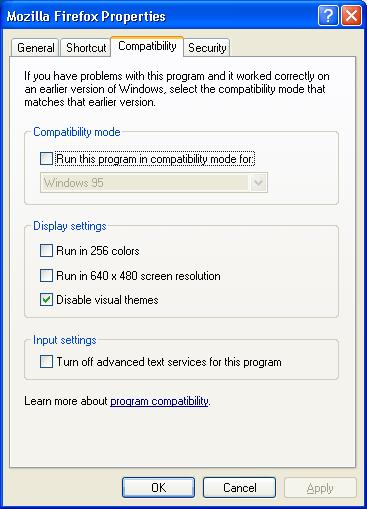Asked By
NancyLopez
10 points
N/A
Posted on - 08/02/2011

I am using my QuickTime application software on my Windows 7 Ultimate machine. I upgraded my software and started getting error messages about the QuickTime.
Whenever I try to access options in QuickTime I keep getting this error message.
QuickTime failed to initiate. Error # 0.
Please make sure QuickTime is properly installed on this computer.

I know for sure it is installed properly and it was up and running fine until yesterday.
At times this error message pops up even when I go to a web page embedded with a QuickTime file. This happens only in my FireFox browser.
Thanks for the help.
QuickTime Application software throws up an error message

1. Close Firefox or Mozilla Suite.
2. Delete all “npqtplugin*.dll” files (npqtplugin.dll, npqtplugin2.dll, etc.) from your browser’s installation directory plugins folder.
3. Delete all “npqtplugin*.dll” files from the QuickTime plugins folder (usually C:Program FilesQuickTimePlugins).
4. Go to “Start -> Control Panel -> QuickTime -> Browser (tab) -> Mime Settings” and re select your preferred media types. If you still have problems, close Firefox or Mozilla Suite, open the “Mozilla” or “Firefox” folder in the profile folder location and delete the file “pluginreg.dat”
5. Right-click Firefox’s Alias, Go to Compatibility Tab, Uncheck “Run this program in compatibility mode for” and it is Fixed!
QuickTime Application software throws up an error message

Hi,
I suppose there is some hidden issue with Quick Time and Mozilla Firefox. Probably a Quick time thread will be interacting with Firefox and this may be the cause for the matter. Please try following and see it helps. Before this close any other Mozilla applications including Firefox.
Now navigate to System drive and locate Firefox Folder in the Program files and Delete npqtplugin.dll files in the plugins folder. Then locate QuickTime folder and go to its plugins folder and delete the same npqtplugin.dll. Then go to Start -> Control panel ->Quick time ->Mime settings in the browser tab and reselect required media types. If this was no good delete the pluginreg.dat in the Firefox folder and try.
There is also an issue with compatibility mode. So fix that right click Firefox and select Compatibility tab, then uncheck run this program in compatibility mode for and exit. Hope this works