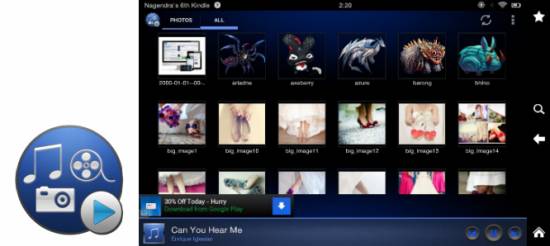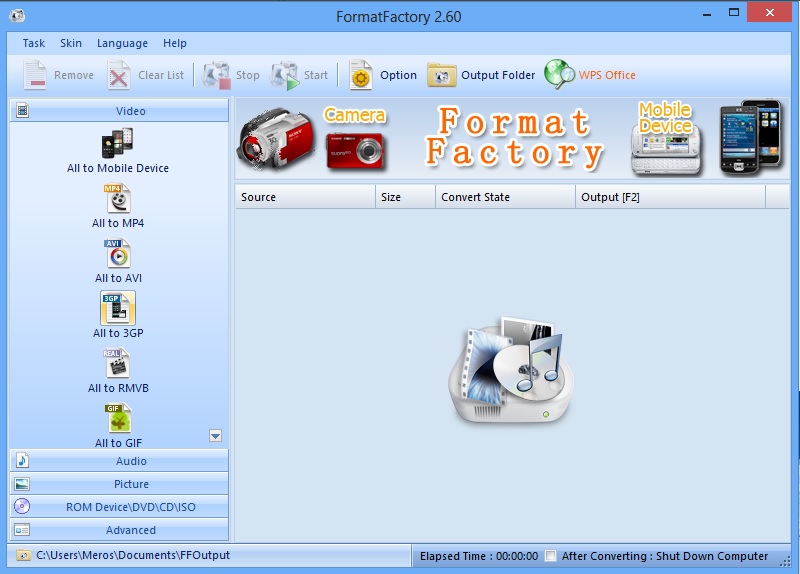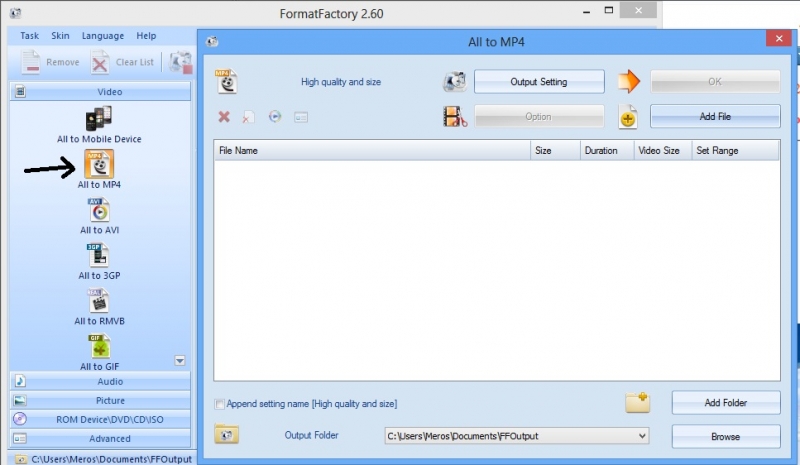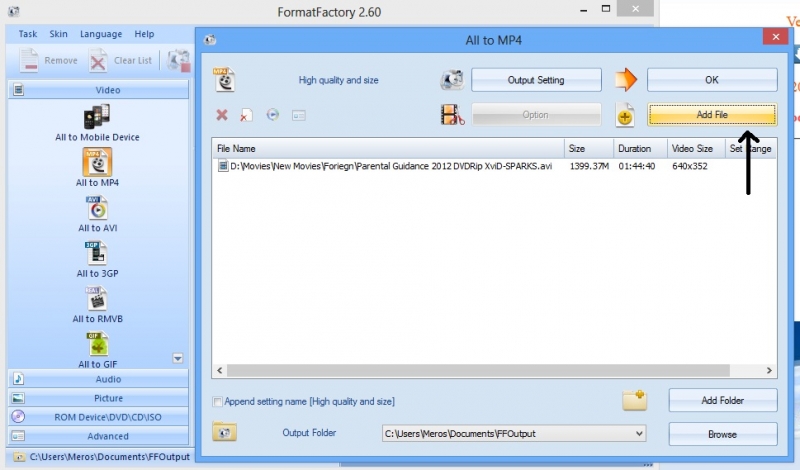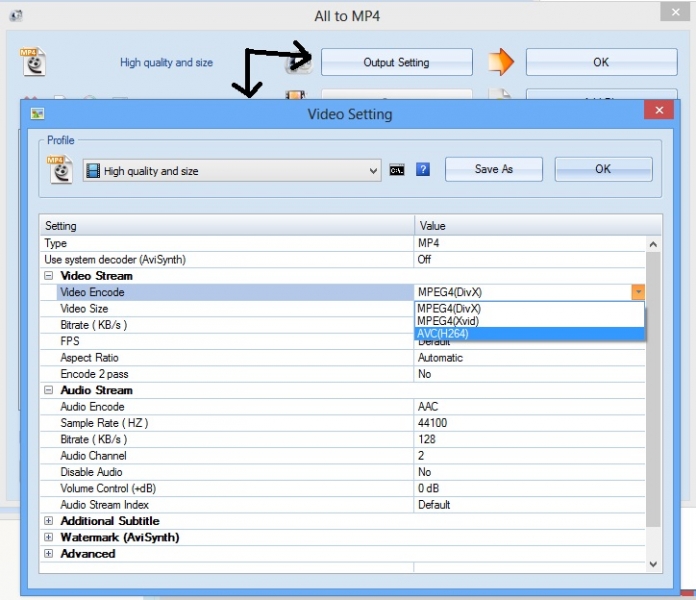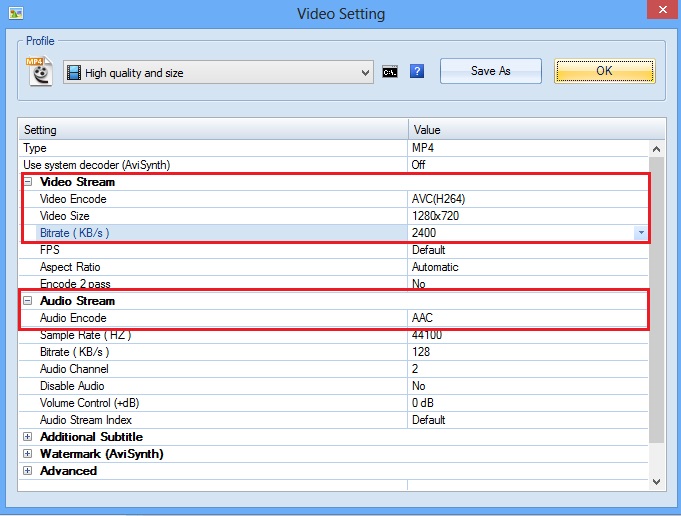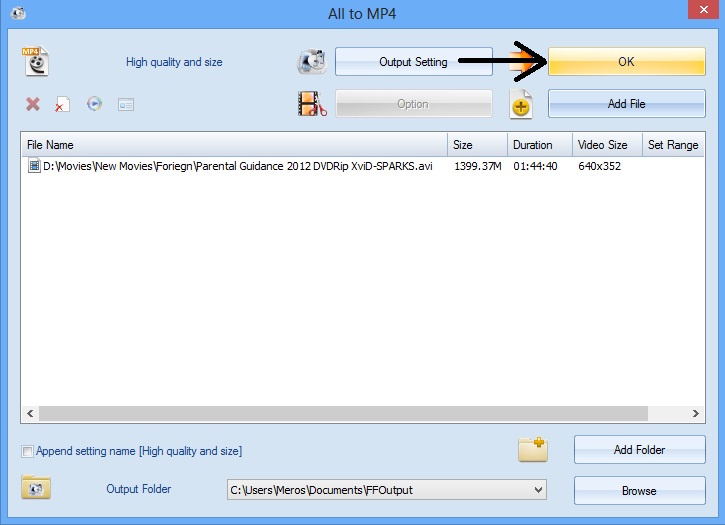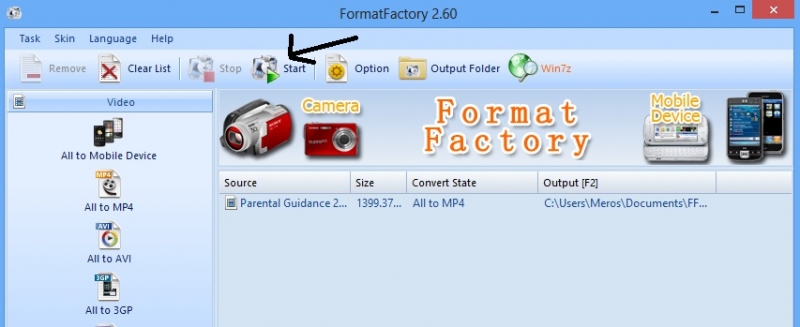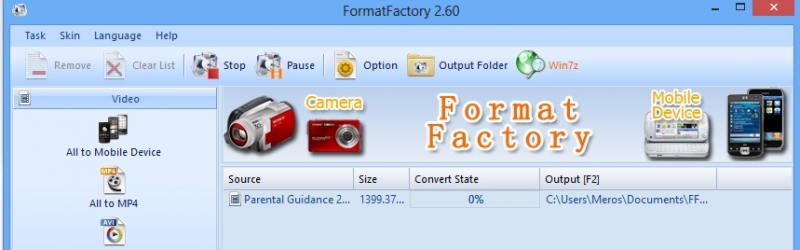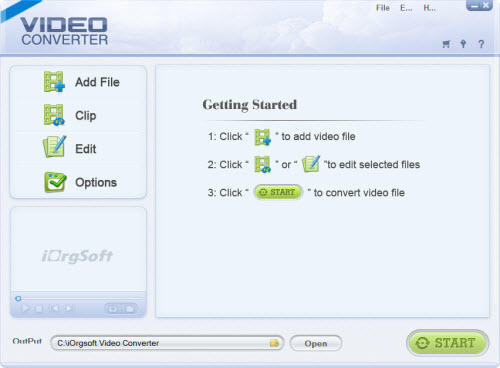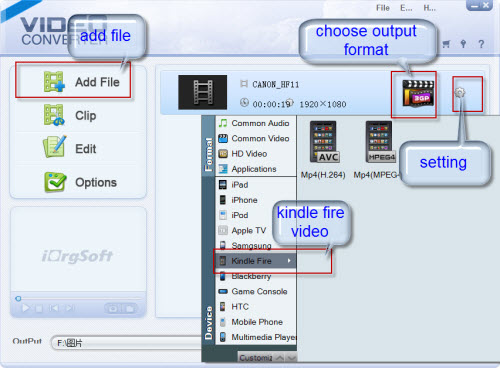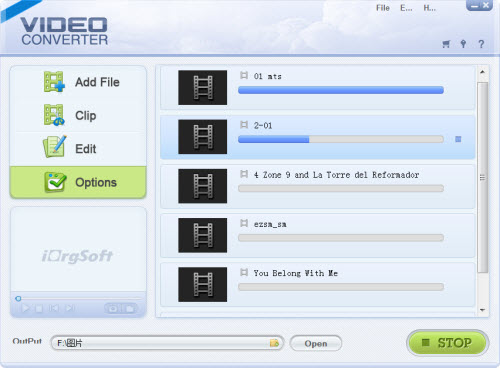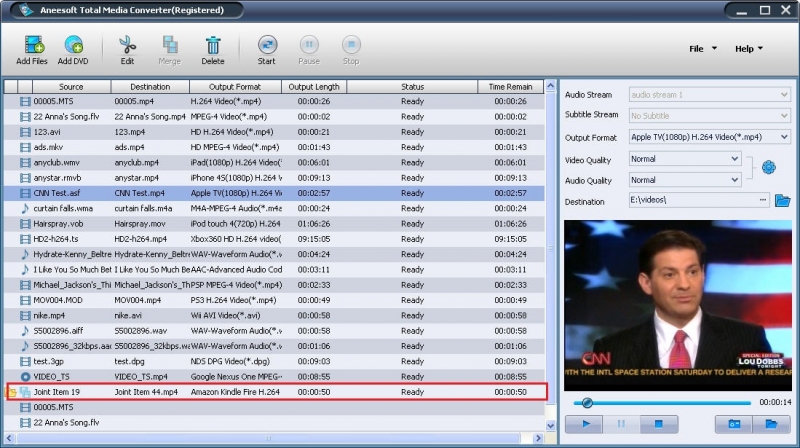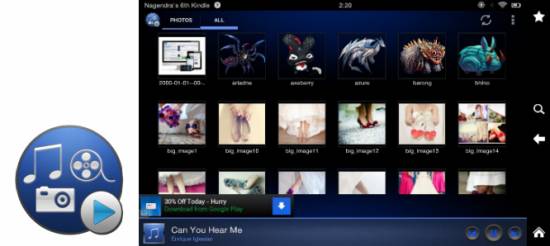Hello techyv.com!
I do have a laptop and its OS is Windows 7. Now I bought a Kindle Fire from Amazon.com. I can't bring my laptop all the time with me, Kindle Fire seems handy over a heavy laptop. So I want to ask if I could convert my Quicktime player MOV into a quicktime player kindle?
Quicktime player MOV to be converted into quicktime player kindle

Hello Liz Ann Joslin,
There is no method to convert Quicktime player for kindle. However, you can convert MOV files to play them in your kindle with various converters. Download iSkysoft iMedia Converter Deluxe to convert MOV files into kindle. QuickTime MOV to Kindle Fire MP4 is another good software to convert MOV files. Get the free version or buy it from here. If you don't like to install any converter then there is another option to convert file online. Go here to convert MOV files while you play jigsaw puzzle games there. ZamZar another good online converter. Click here to visit there. Hope this will make watching movies and videos easier for you in kindle.
Best regards.
Quicktime player MOV to be converted into quicktime player kindle

Dear Liz,
Kindle Fire supports the following video files; MP4, 3GP, VP8 and the best video formats for playback on Kindle Fire are
Video Encoder: H.264, Audio Encoder: AAC
Resolution: 1280 x 720 , Video Bitrate: 2400 kbps
– You can Use any video converter software to do that, For example you can use FormatFactory:
Format Factory Home Page
* It allows converting all types of media not only video files
* It supports video files such as, MP4/3GP/MPG/AVI/WMV/FLV/SWF
* It supports audio files such as, MP3/WMA/AMR/OGG/AAC/WAV
* It supports picture files such as, JPG/BMP/PNG/TIF/ICO/GIF/TGA
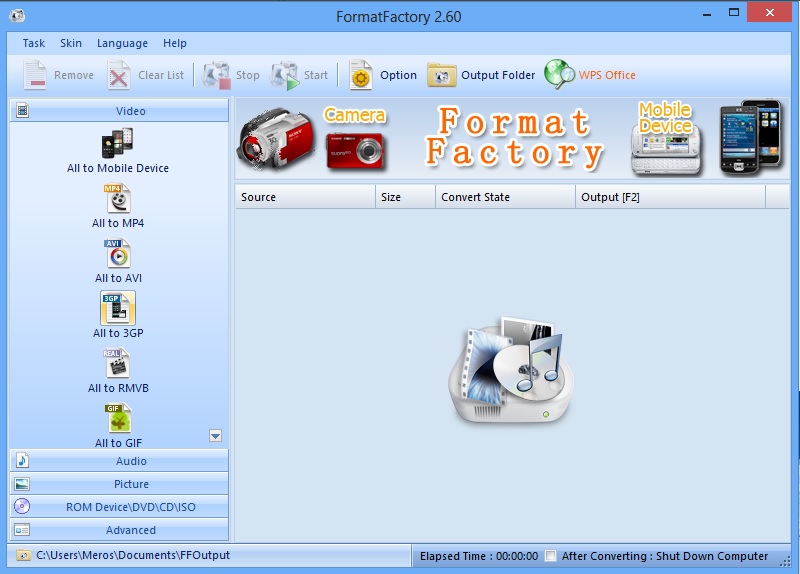
* Here is how to do it step by step:
1. Click on All to MP4, Then you will see a new window
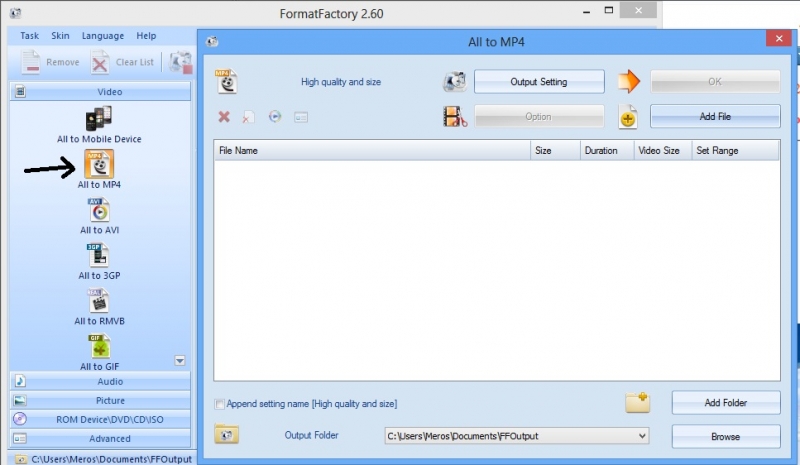
2. In the All to MP4 window click on "Add File" to add your video or you can drag and drop it.
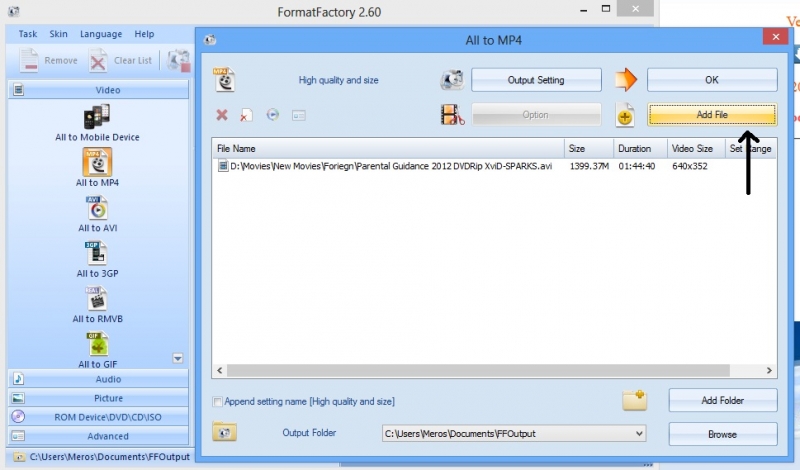
3. Click on "Output Setting" to edit the settings of the output video. You can choose default or you can use the settings I've mentioned above.
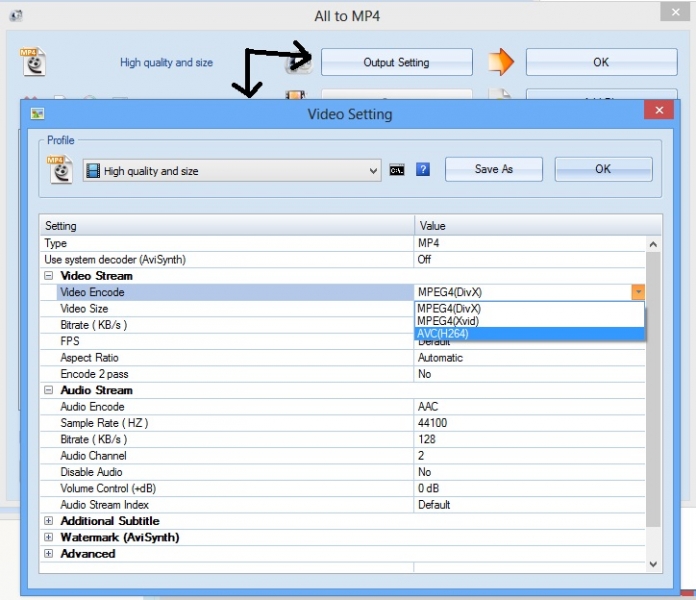
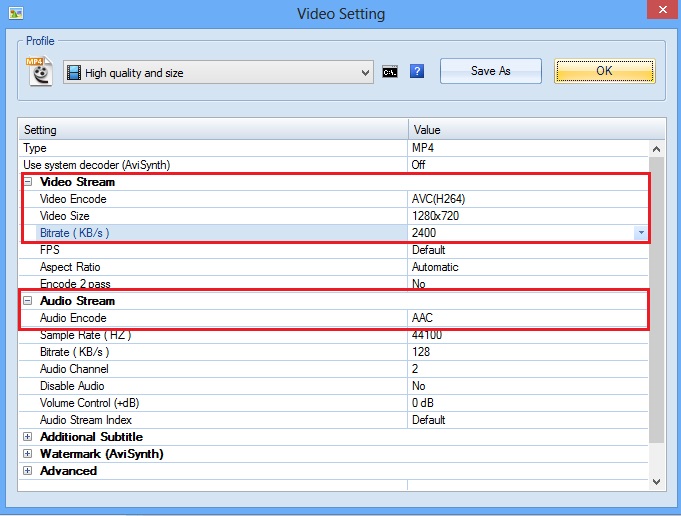
4. Press "OK"
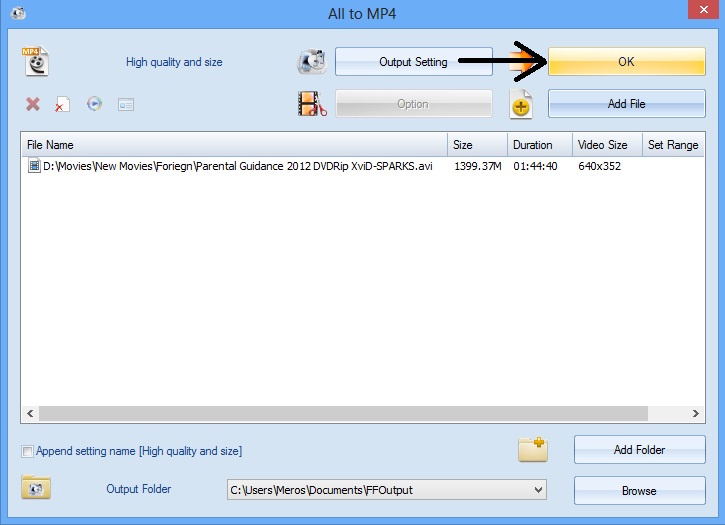
5. Now press "Start" and it will start converting
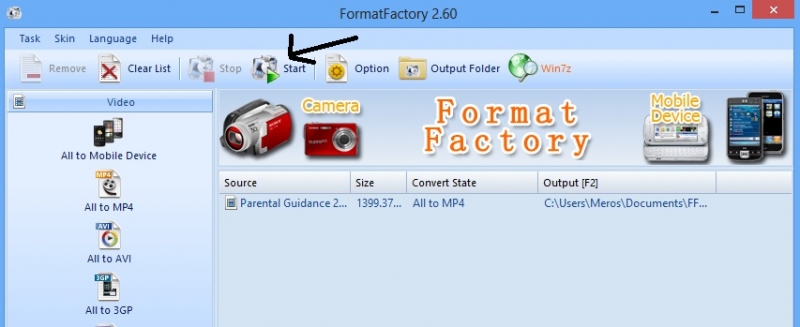
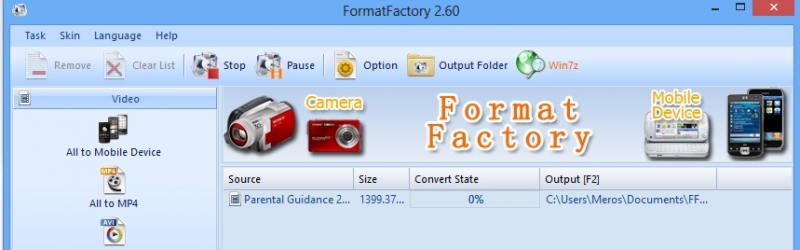
– You can also use iOrgsoft Video Converter:
iOrgsoft Video Converter Home Page
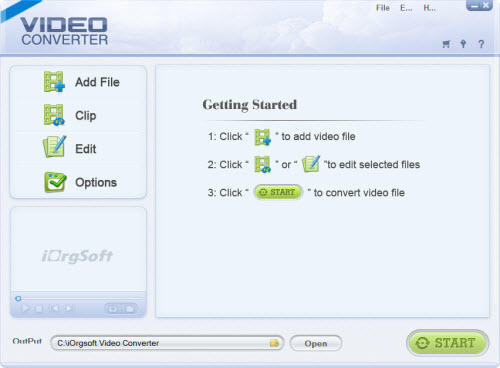
1. Add the file you want to convert and then choose Kindle Fire as output format
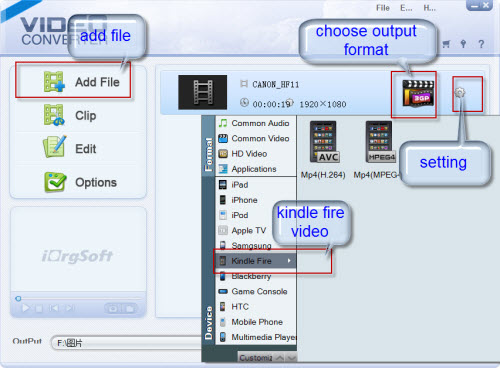
2. Then press Start
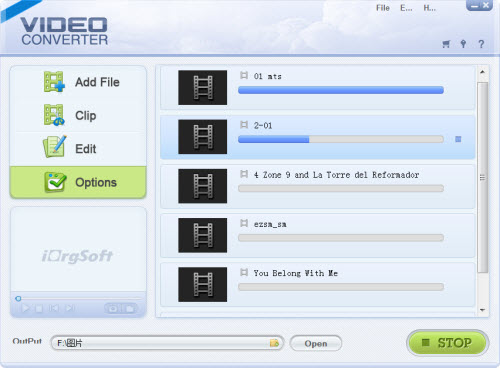
– Also you can use Total Media Converter, Which also supports converting into Kindle Fire video formats:
Total Media Converter Home Page
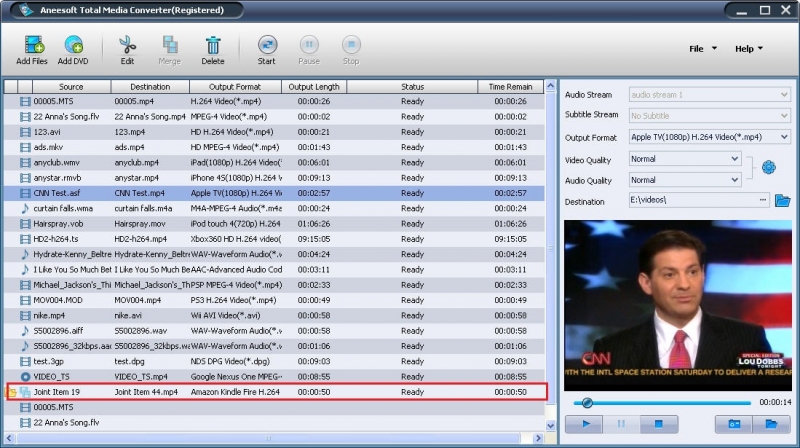
Or You can install video players that support different video formats such as MOV on your Kindle Fire.
– CineXPlayer CineXPlayer on Amazon Appstore

– VPlayer Video Player

– aVia Media Player aVia Media Player on Amazon Appstore