Received an error while installing a software

I was installing a software in my Win XP PC when I got this error message (see below). It seemed that the software used Visual C Microsoft Visual C++ 2005 which apparently wasn’t installed in my PC. Where do you suggest I can get or download Microsoft Visual C++?
Please help. Need the software installed badly.
Thanks.
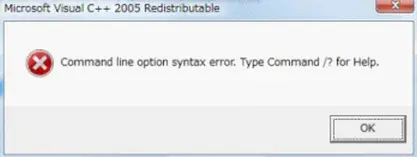
Microsoft Visual C++ 2005 Redistributable
Command Line option syntax error. Type Command /? for Help.












