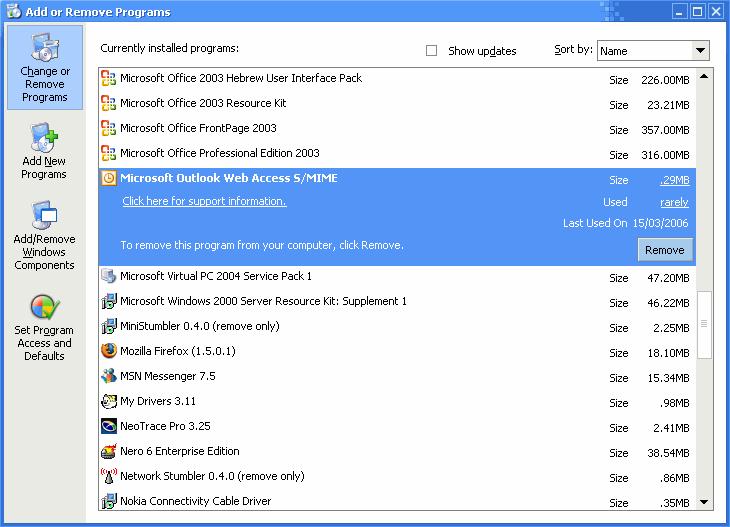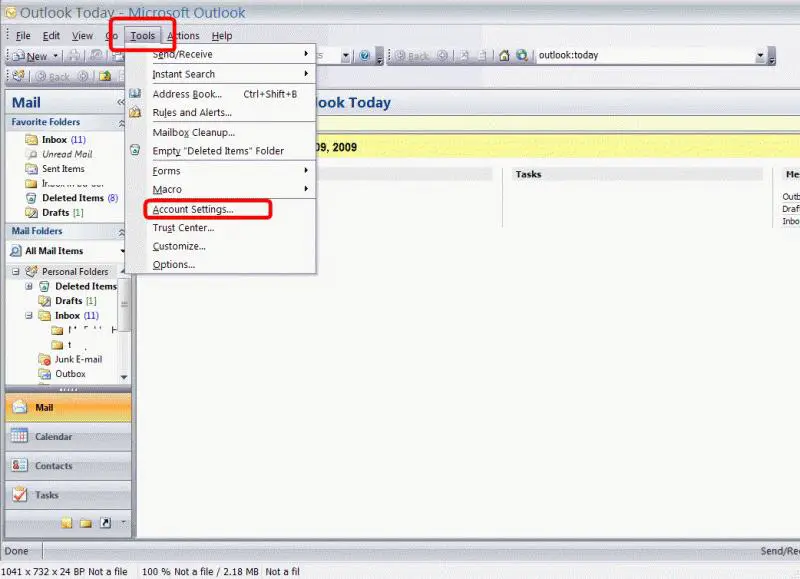Received Tab is gone on my Microsoft Outlook

I was able to configure my own Microsoft Outlook with my Hotmail account on the desktop. I accidentally dragged something and noticed that the Received Tab on top was gone. I could not see the Date Received of my emails anymore unless I open the email content. Can somebody help me out?