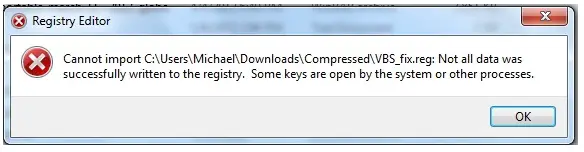Asked By
James Mayer
0 points
N/A
Posted on - 01/05/2013

Last night, the following registry error appeared. I’d like to solve this.
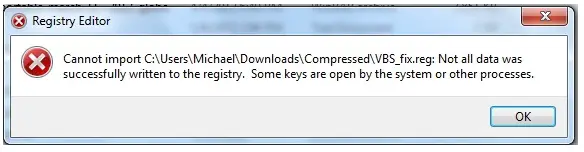
Cannot import C:usersMichaelDownloadsCompressedVBS_fix.reg: Not all data was
successfully written to the registry. Some keys are open by the system or other processes.
Registry Editor – Registry error appeared

Hello James Mayer,
I have researched many websites but could not find exactly the documentation regarding this problem.
I think you have the problems with registry editor while importing vbs_fix.reg file.
You may know that you can create a registry file yourself.
Remember it that If you use Registry Editor incorrectly, you may cause serious problems that may require you to reinstall your operating system.
For a Window Server 2000 based Windows 7:
-
Start Registry Editor (Regedt32).
-
Create a key named Drive Map Service under the following registry key:
HKEY_LOCAL_MACHINESYSTEMCurrentControlSetControlTerminal ServerAddIns
-
Add the following values under the Drive Map Service key:
Value: NAME
Type: REG_SZ
Data value: DRMAPSRV
Value: TYPE
Type: REG_DWORD
Data value: 00000003
-
Locate the Startup Programs value under the following registry key:
HKEY_LOCAL_MACHINESYSTEMCurrentControlSetControlTerminal ServerWdsrdpwd
-
Add the Drmapsrv value.
-
Copy the Drmapsrv.exe file to your WinntSystem32 folder.
If you want to download a registry file as VBS_fix.reg then just click: http://web.coehs.siu.edu/Utilities/Security/AntiVirus/Tools/vbsfix.zip
If you will face this problem without any registry editing then you have to reinstall the windows.
Best Wishes
Shifflett Laurel
Registry Editor – Registry error appeared

This error usually happens when you try to tweak your registry and accidentally messed up some files. This means that the registry settings you tried to import are the programs opened that time that’s why it cannot be implemented. To deal with this problem, try booting into safe mode. In most computers and laptops, booting is safe mode can be achieved by pressing F8 while the system is starting up. Once you’re in Safe Mode, try merging your back up and make sure that you have the admin rights when doing this. If you are still getting the same error, use the system restore. In windows XP, follow this instruction:
1. Start > All programs > Accessories > System Tools > System Restore.
2. Select ‘Restore my computer to an earlier time’ > Next.
3. Select a restore point date (choose a date prior to you getting this error message).
4. Click ‘Next’ > then system will restart by itself.
5. Login as an administrator.
If you have windows Vista or 7, this is what you can do: click on the Start button and type ‘system restore’ then press enter. Once you get the screen for system restore, you can either select the ‘recommended restore’ or ‘choose a different restore point’. Confirm the restoration and the computer will restart. Login as administrator once your computer is back up.