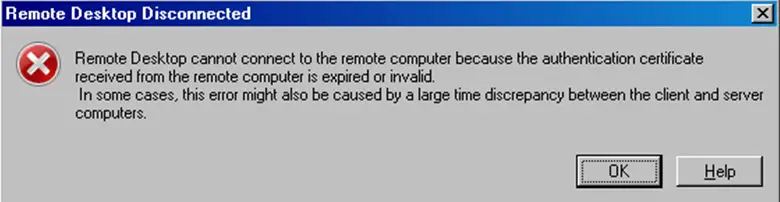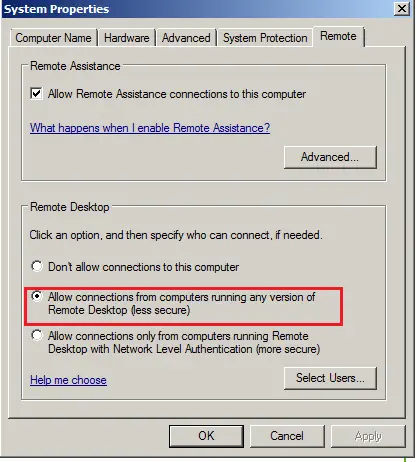My one of Helpdesk personnel received the following error while making an RDP connection from Windows XP SP3 to a Windows Server 2008 R2 server.
Does anybody face this before?
Please let me know.
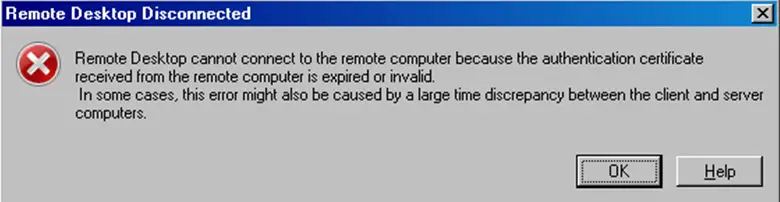
Remote Desktop Disconnected
Remote desktop cannot connect to the remote computer because the authentication certificate received from the remote computer is expired or invalid.
In some cases, this error might also be caused by a large time discrepancy between the client and server computers.
Remote desktop cannot connect to the remote computer

Hello, It is just like a network problem. I think ,you are using earlier version of RDP.
For this ,it does not support Network level Authentication.
To enable NLA , first install XP SP3 and edit the registry settings.
You have to configure your Network level authentication.
For more information you can follow the link
Hope,this will work.
Thanks,have a good time.
Remote desktop cannot connect to the remote computer

Hello ChristopherVBrown ,
Such problems are caused due to many reasons.
Please refer as below:
1. Check System Properties configuration. Go to Start – enter "system. Cpl" – System Properties window will open. Go to Remote and make sure the configuration is as in the below image:
If modifications are done, close System Properties and try again.
2. Check the time between two computers, they need to be synchronized.
3. Check battery of BIOS. Sometimes when they are faulty, they go to default creation date. This causes directly in the Remote Certificate expire time.
Set the date/time as it should.
4. Delete the active certificate (before deleting make sure to copy it somewhere on the PC) and then try to reinstall it again on the computer.
Remote desktop cannot connect to the remote computer

This error is the same as when you receive “The authentication certificate received from the remote computer has expired or is not valid”. You may receive this error when you start Remote Desktop Connection and the cause is the date and time settings on your computer. You may encounter this when the two computers don’t have the same date.
To fix the problem, set the correct date or just synchronize it with an internet time server. To do this, right-click date and time on the system tray and select “Adjust date/time”. In “Date and Time” dialog, under “Date and Time” tab, click “Change time zone” then select your correct time zone on the next screen and then click “OK”.
Next, go to “Internet Time” tab then click “Change settings”. In “Internet Time Settings” dialog, make sure “Synchronize with an Internet time server” is checked. In “Server”, select a time server from the dropdown list then click “Update now”. In Windows 7, you can select between:
- time.windows.com
- time.nist.gov
- time-nw.nist.gov
- time-a.nist.gov
- time-b.nist.gov
In Windows XP, there are only two options available:
- time.nist.gov
- time.windows.com
Click “OK” all throughout then try Remote Desktop Connection again and see if it works. If this doesn’t work, repeat the same steps on the other computer. It should fix the problem.