Remote Desktop Connectivity In SBS 2003 Problem

Hi all,
I am using Microsoft Small Business Server 2003 updated with Service Pack 01.
I am unable to connect remotely with the server.
Whenever I give the address of server and click connect I got the login screen as usual.
Then I got the one that is directing to the desktop of the machine.
But at this point, it hangs up for a while and then returns the following error.
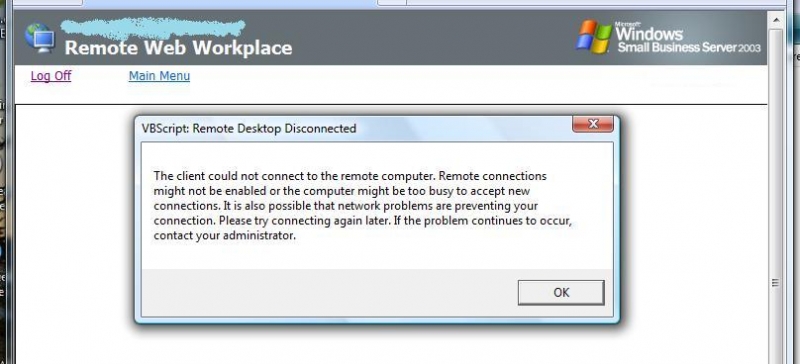
VBScript: Remote Desktop Disconnected
The client could not connect to the remote computer. Remote connections might not be enabled, or the computer might be too busy to accept new connections. It is also possible that network problems are preventing your connection.
Please try to connect again later. If the problem continues to occur, contact your administrator.
I checked everything at the server side. Everything is okay.
Remote desktop connectivity is enabled on the server.
Server is not busy processing, and memory usages are at their normal lines.
There are not connections that are using remote desktop connectivity.
I again and again tried to connect, but got the same error.
Kindly help in resolving this problem.
Thanks.












