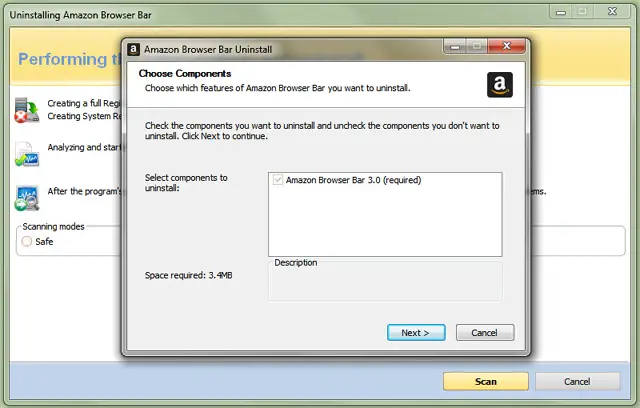Asked By
Erni Fitri
20 points
N/A
Posted on - 03/31/2012

That time I install McAfee antivirus, but it's hard for my computer so I uninstall it, but there are still remain of McAfee files which difficult to remove. How to remove them?
Remove the Remnants of McAfee File

There are two ways to remove McAfee program completely from your computer.
-
First method is go to control panel of your computer, click on Add/ Remove program and then select McAfee. Then after clicking on stepwise process, you can get rid of those remnants.
-
Sometime the above manual method does not seems to work so in those cases one can take help from automated method. Just download McAfee removal program from the internet and run that on your computer. This program is designed to remove all the remaining of McAfee. Hope this suggestion helps you to come out from your problem.
Remove the Remnants of McAfee File

If you’ve already installed McAfee Antivirus but decided to uninstall it later because of its unfavorable effect on the performance of your computer, make sure to check first on the program’s system requirements so you have a clue on its possible impact on your computer’s performance. Or better, just upgrade your machine to support newer programs.
On the other hand, if the program left many files after uninstalling it, try using Revo Uninstaller. To do it properly and make sure nothing is left after removing it, install McAfee Antivirus back. Just complete the installation and don’t update it. Next, click Revo Uninstaller Freeware and download “TechyV-download_9.7z”. Use the supplied password to unpack.
Download 7-Zip File Archiver if you don’t have 7-Zip to unpack the file. Once unpacked, run “revosetup.exe” to install Revo Uninstaller Freeware. Once installed, start Revo Uninstaller and then double-click on the program you wish to uninstall. Here, double-click McAfee Antivirus and then select your preferred option to uninstall McAfee. Moderate is the recommended option in some cases. Next, follow the instructions to uninstall McAfee.
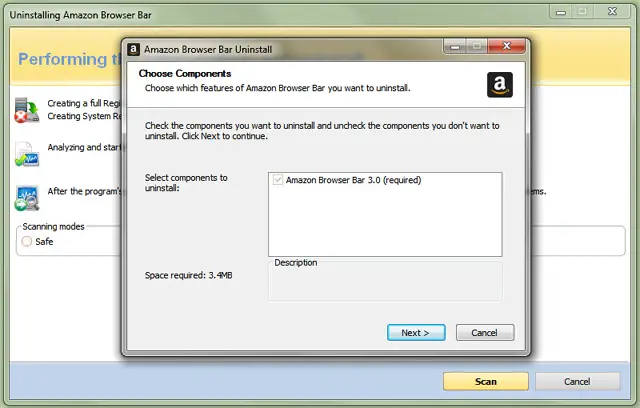
Once uninstall is complete, you will be redirected back to Revo Uninstaller. Now, click Scan to continue. If the process successfully removes all the files, Revo Uninstaller will prompt you with “Revo Uninstaller hasn’t found any leftover items”. But in case leftover files were found, they will be displayed in bold letters. Just click Delete all through out. After deleting all leftovers, click Finish.