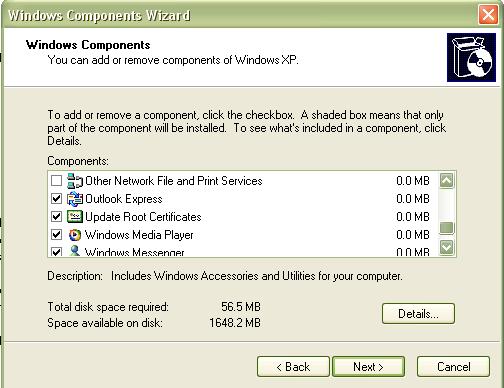Remove unnecessary Windows XP components

I want to install XP to a virtual machine to separate my development job from personal tasks in my computer.
Due to hard drive space constraints, I only want to allocate 10 GB disk space for Windows XP. I notice that there are many components in the default Windows XP install such as Movie Maker, desktop backgrounds, etc which I don't need for my purpose.
How can I remove those components? I tried Add/Remove programs but it doesn't have any option to remove Movie Maker and such.