
I have a major problem with my password on MS-Outlook.
I just re-installed my Microsoft Office 2007, then upon using and logging in to Microsoft Outlook, it did not accept my password.
I already tried many passwords that I have used in the application with no luck.
With this situation, how can I remove the old password from Microsoft Outlook and create a new one?
Please help me, thank you.
Removing Old Password of MS-Outlook

Hello Kristoff,
Here is a step by step process on how to change your old password on your MS Outlook:
-
Click your file tab on MS Outlook
-
Go to account settings and click it
-
Click the outlook data file ".pst" on the files tab. on which you wanna change the password
-
Click settings
-
Click change password
-
If you are using Microsoft Exchange Sever Account, the chnage password button may not appear
-
Type your existing/present password in the olde password box
-
Type in a new password that you want to use
-
Then click OK
Below are images which you can see upon changing your password in MS outlook: I hope it will help you.
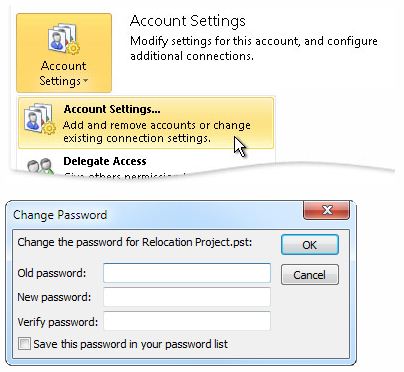
Removing Old Password of MS-Outlook

Hello Kristoff Green,
You may just have forgotten your password, and therefore I will advise that you try harder to remember it and see it you can log in successfully.
Otherwise if you did a clean installation that removed all the ms office files then you could have removed the outlook password settings and therefore you will need to set it up again.
Use the following procedure to set up your password in outlook:
-
With outlook open, you will just to the menu, and from there click Folder List, and then do either of the following tasks:
-
In case you are using a POP3 e-mail account, you will have to right-click the folder labeled 'Personal Folders' and then choose Properties.
-
But in case the account you are using is an HTTP e-mail account you will have to right-click the Hotmail folder, and then you will choose click Properties.
-
Thereafter go to the General tab, and then click Advanced.
-
Choose the 'Change Password' option.
-
In the dialog box that will come up, you will have to type your new password and verify it one more time.
You will have successfully created your new outlook password.
Regards
Clair Charles













