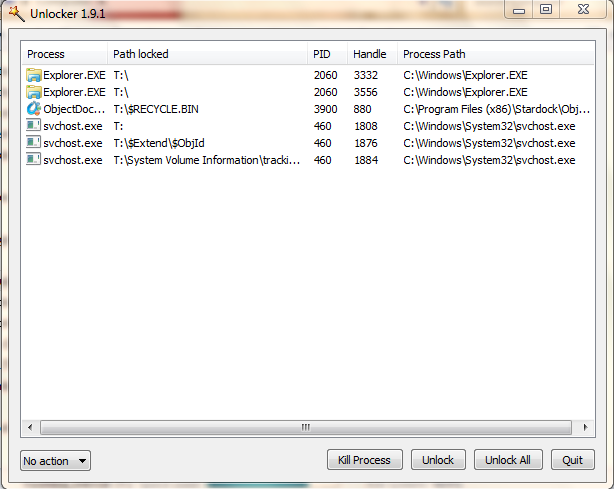Removing problem of USB port devices.

I am facing a problem with my USB removing option.When i try to remove USB via ''safely remove hardware'' option,it shows ''generic volume cannot be stopped right now''.How to solve this problem?