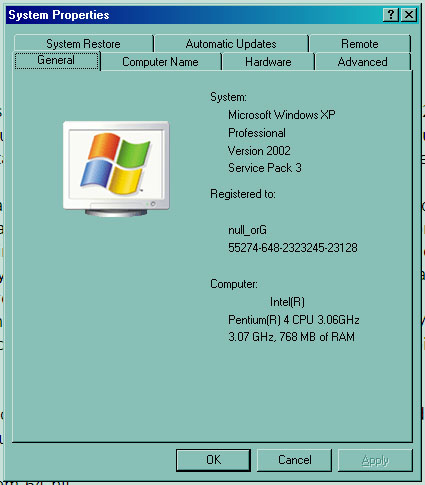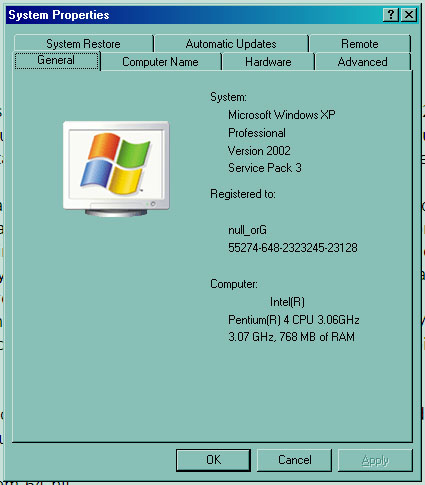I encountered an error in Maya 2012 while calling for the RenderView. It says “Error: setParent: object ‘renderView’ not found.” Any ideas about this error?
RenderView Error with Maya 2012

Hi! In order to fix this error you need to execute a simple Maya script. You need to open Script Editor and type this code:
$exists=0;
for ($item in `getPanel -scriptType "renderWindowPanel"`) {
if ( $item == "renderView" ) {
print "renderView exists.n";
$exists=1;
}
}
if ( $exists == 0 ) {
for ($item in `getPanel -scriptType "renderWindowPanel"`) {
//print ( $item + "n");
if ( $item == "renderWindowPanel1" ) {
deleteUI renderWindowPanel1;
$renderPanel = `scriptedPanel -type "renderWindowPanel" -unParent renderView`;
scriptedPanel -e -label `interToUI $renderPanel` $renderPanel;
}
}
}
Now, to save this script for your use whenever you need it, in Script Editor go to Save Script to Shell. This will create a button that you can click whenever you get that error.
Also, try opening Maya scenes only through the File>Open Scene. Do not double click Maya scenes to open them.
And lastly, it's always a good idea to download service packs for any software so check and see if there is a new SP for Maya 2012.
Hope that helps!
RenderView Error with Maya 2012

In case the script doesn’t work for you, your next option is to reinstall Maya 2012. But before uninstalling it, make sure you still have its license code because it will be required in activating the program after the installation. To begin the removal, click Start, Control Panel then Add or Remove Programs.
Select Autodesk Maya 2012 from the list then click Remove or Uninstall. Follow the succeeding instructions then restart your computer. After booting, open Windows Explorer then go to “C:Program Files” and check if the installation folder of Maya is still there. In case the folder wasn’t removed, delete the directory manually. Once removed, empty the Recycle Bin and then install it again.
Make sure also you are running it on the supported operating system. If you have 64-bit Maya 2012, your operating system should also be in 64-bit. Likewise, if you have 32-bit Maya 2012, Windows should also be 32-bit. To check if your operating system is running on 32-bit or 64-bit, right-click My Computer and select Properties.
In General tab, you should see “64-bit” displayed if you have Microsoft Windows 64-bit. But if you don’t see anything, then your operating system is in 32-bit edition. See image.