Asked By
A Cameron
0 points
N/A
Posted on - 09/12/2016

Hi. There are problems with my HP Officejet Pro 8500 all-in-one printer and I would like to replace its printheads. Please help me suggest some steps for the same. Thanks in advance. Please reply ASAP.
Answered By
k-jayz
0 points
N/A
#91303
Replace The Printheads Of HP Officejet Pro 8500 All-In-One Printer

Hi. The steps which need to be followed for replacing the printheads of the HP Officejet Pro 8500 all-in-one printer include removing the old printhead from its place by opening the cover and lifting the latch of the printhead. Next, wait until the carriage stops moving by holding the * key and then remove the old printhead by lifting its handle and pulling it out of its slot. Next, install the new printheads by inserting the new printhead into its respective slot after removing its packaging, pull the latch forward so as to engage it and then close the cover finally.
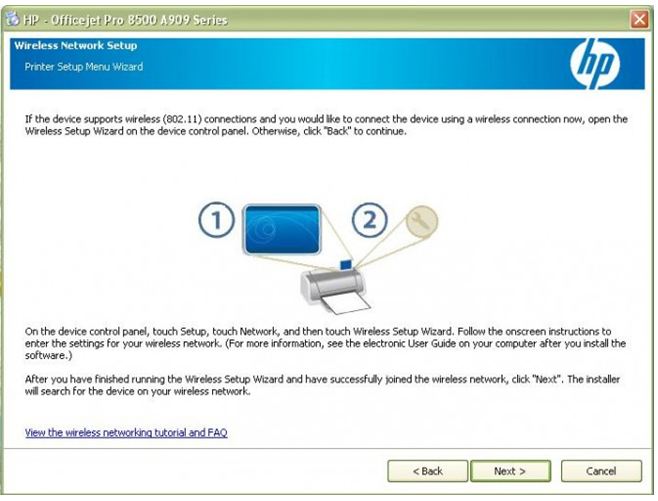
As the third step, align the printheads which automatically aligns itself with the product when the new printhead is inserted. To start the process manually, select the setup option from the control panel, scrolling to tools and then on the keypad, press 6 and then click on the option to align the printer. After this, the process of alignment will begin.
Hope we helped.













