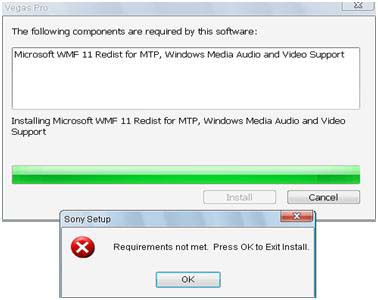I am using Windows Vista with AMD Athlon 7850 CPU and VGA GeForce 9600GT 1GB and 2048 MB DDR2 RAM and 640 GB HDD. I am trying to install Sony Vegas 9 on it but I keep getting an error “Requirements not meet.”
What am I missing on the setup? What are the requirements needed to install the game? Please help.
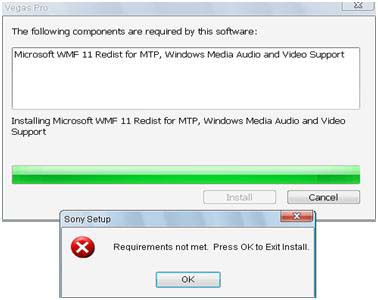
The following components are required by this software:
Microsoft WMF 11 Redist for MTP, Windows Media Audio and Video Support
Sony Setup Error:
Requirements not meet. Press OK to Exit Install.
OK
Requirements Not Meet Error when Installing Sony Vegas 9

Dear Friend Follow the points please.
-
Select the Vegas Pro installer in accordance with your requirement and keeping in view for 32 bit or 64 bit
-
When you reach the stage where installer prompts you to install Microsoft Visual C++ then don’t install it and also don’t exit, just go to the temp folder where the address of temp folder is C:UsersYour_User_NameAppDataLocalTemp. you can reach at this folder by just writing %temp% in the address bar and hit ENTER.
-
After this, open the specific folder of ‘SonyInstall’ which one containing the software program you are going to install.
-
You will find the two files [VCREDIST_X86 and VCREDIST2_X86] in 32 bit installation case and three files [VCREDIST_X86, VCREDIST_X64 and VCREDIST2_X86] in the case of 64 bit installation and these are infect the required execution files of Microsoft Visual C++ for Vegas Pro.
-
Please copy the above mentioned file or you have option to place them in new place and execute them keeping in view about your version of your machine which is either 32 bit or 64 bit.
-
If you face error number 1402 in installation, then first of all verify the access to that key in registry [key = 35 digit key mentioned in the error message].
-
Now I tell you how to verify the access of 35digit key in the registry
-
Open the registry by putting REGEDIT as the run command and press ENTER.
-
HKEY_LOCAL_MACHINESOFTWAREMICROSOFTWINDOWSCURRENTVERSIONINSTALLERUSERDATAS-1-5-18COMPONENTS
-
Right click on the folder of components and press for permissions.
-
Check ON full control on ‘users’ and press apply button.
-
Go in ADVANCE and select OWNER tab.
-
Check ON the option of ‘Replace Owner on sub containers and Objects’ and press apply button.
-
Again apply the full control settings which was done before.
-
Now, again try to install Visual C++, sure that you will succeed to done it.
-
Get total exit from the installation of Vegas Pro and again run the installer.
Cheers
Requirements Not Meet Error when Installing Sony Vegas 9

Hallo Audrey,
The error might be occurring as a result of the changes you might have made to your computer, or possibly there are apps that are missing that are required by Sony Vegas for it to work properly. To resolve the issue therefore you will need to do the following:
-
You should try performing a system restore to get rid of any changes that you might have made to your computer that are causing the issue that you're getting right now.
-
After that you can retry the installation.
-
If it still does not work, you will need to do a windows update to install apps that are missing that are required by Sony Vegas to work properly.
Regards,
Carl
Requirements Not Meet Error when Installing Sony Vegas 9

If you want to install Sony Vegas Pro 9, you need to meet at least the minimum requirements to use it. Sony Vegas Pro 9 supports Windows XP Service Pack 2 or higher 32-bit only, Windows Vista, and Windows 7 both 32-bit and 64-bit. It requires at least 1 GHz or faster processor, 1 GB RAM, 200 MB free space, sound card, QuickTime 7.1.6 or higher, and Microsoft .NET Framework 3.0.
With your computer’s specifications, you should be able to install the application with no problem. If you haven’t installed the required .NET Framework, do so. Download and install Microsoft .NET Framework 3.5 Service Pack 1. See if this fixes the problem. If this doesn’t fix it, the only problem is the Microsoft WMF 11 mentioned in the error message.
I’ve seen that program before when I upgraded Windows Media Player to version 11. Run Windows Media Player on your computer and try updating it to Windows Media Player 11 or higher. That should install Microsoft WMF 11. Another way is to install Media Manager for WALKMAN. When you install it, it may ask you to install Microsoft WMF 11 Redist for MTP.
If it does, just accept it to install the missing component. It should fix the problem.