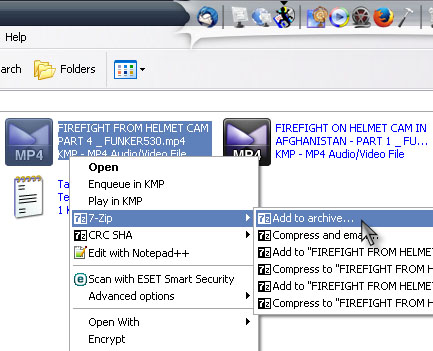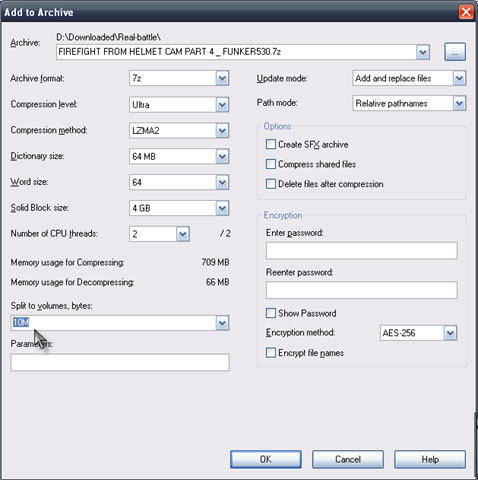Resizing Video Files for E-mail

How can I resize my video file to be attached to e-mail? I’ve tried compressing it to zip or rar but it’s still not enough. Is there an application that I can use?