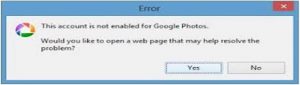When I try to upload any pic from Picasa to Picasa web, then he give me an error “this account is not enabled for Google photos.” It brings me to any sign in page; then I sign in. But it gives me the same error again and again. Please advise me to overcome this?
Resolve This Account Is Not Enabled For Google Photos Error

This picture show, when I upload any pic from Picasa
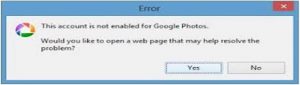
So the solution for this problem is,
Firstly log on to Picasa and select > Tools > Option then Email
Then use my Google account option and adjust the default size of image and press ok button.
Click the email button then you can attach a maximum photo, Picasa takes the size up to 20 MB.
Resolve This Account Is Not Enabled For Google Photos Error

When you try to upload some photos from Picasa to Picasa Web, you may receive “This account is not enabled for Google photos” then you will be redirected to the Picasa Web login page. If, by any chance, you cannot log in or the same thing happens after you log in, here’s what you should do.
This can happen if your account is trapped between a regular Google account and a Google+ account. First, log out of your Picasa account then close Picasa. Next, open Picasa again then log in back to your account. Now, try Picasa 3. If this doesn’t work, visit the following pages then log out of your account if you are logged in:
- https://accounts.google.com/ServiceLogin?passive=1209600&continue=https://get.google.com/albumarchive&followup=https://get.google.com/albumarchive
- https://accounts.google.com/ServiceLogin?service=mail&passive=true&rm=false&continue=https://mail.google.com/mail/&ss=1&scc=1<mpl=default<mplcache=2&emr=1&osid=1
Try Picasa 3. If this doesn’t fix the problem, open Microsoft Internet Explorer then go to google.com. Again, if you are logged in, log out of your account. Try Picasa 3 again. If this doesn’t work and you have the Google Drive client running, right-click the Google Drive icon on the system tray and select exit. Try Picasa 3 again.
If the problem continues, on the browser you are using, press CTRL + SHIFT + DEL then clear your browsing data including cookies. If this method doesn’t work, in your account, turn on 2-step verification and download the backup code. See if this works.