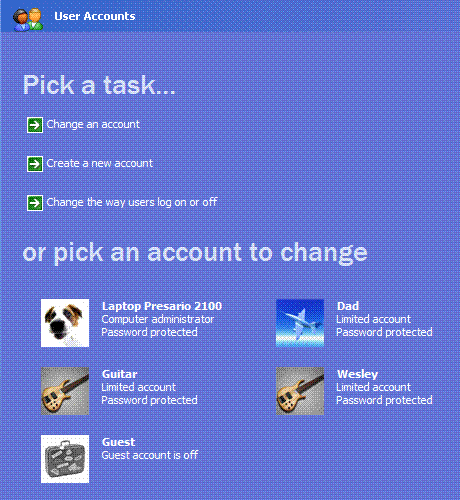Hi techyv guys, I am using XP operating system with 3 user accounts. All users, run all the applications which I installed. They even change some setting in the computer. How to do restricting user changes in XP. So that, they can use or access specific applications alone. by Fernando W Alvarez
Restricting user changes in XP

Hello Fernando
In windows XP users share some application that has the ability to share data with other users or other computers too, normally applications that have internet access or a shared folder.
In order to make a restricting between the users in windows XP you need to access the application you want to make it personal for a special user and in the application Siftings you can make the application data "unshareable".
Another way is to reinstall the application again and in the insulation process you can choose the option " install this program only to this user", do that to all three users and you will get 3 copies of the same application, special copy for every user.
Restricting user changes in XP

Hi Fernando,
If you are going to restrict other accounts from accessing files and program to your computer or network, the type of account for each user should be classified. The purpose of doing it is to set the user privileges for a given user. There are three types of account in windows. For more detailed information on each type of account, please see the description below.
Administrator Account – User has granted all the privileges to manipulate or modify anything in the system.
Limited Account – User has given minimal privileges to use some files and programs in the system.
Guest Account – User has given limited privileges to use files and programs in the system.
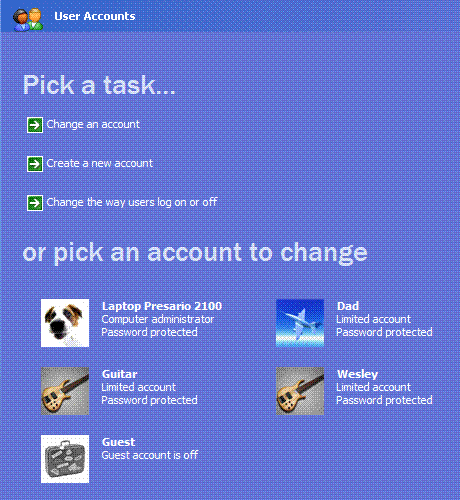
Ware
Restricting user changes in XP

In order to avoid changes by other user accounts you have to just go to control panel in the start menu bar.
Then go to user account settings and make it standard user with password protected as shown in the image.
In this way you will find your solution to your problem.