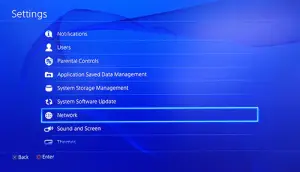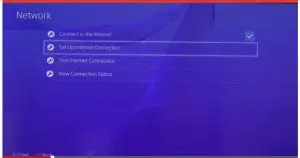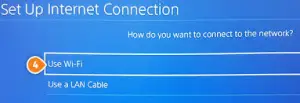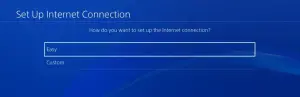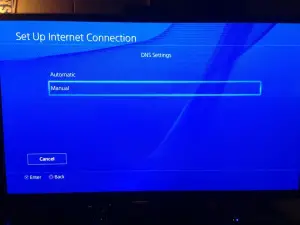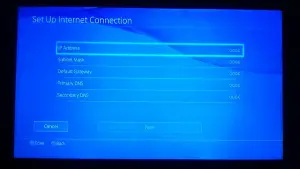I own a PS4 and recently I came across this error ce 33986 9. I am clueless on how should I solve it and hoping to get an answer from someone here. I tried rebooting my PS4 and WIFI Router. Please help me.

Resume Playing On Your Playstation By Fixing Ce 33986 9

Hi, the primary source of this error can be either an improper connection to the Internet or the Play station server could be under maintenance. There can be two approaches to fix ce 33986 9, and I am mentioning them below:
Solution 1: Testing your Internet connectivity
• Shut down your PS4 like you usually do it and unplug it. Normally turn off your WIFI router and modem and unplug them too for an hour. After doing so, try connecting them again.
• If you witness the error again, please check your Internet speed on the computer or your mobile. If the shown speed is nearly equal to or greater than your subscribed plan, then the problem lies with the PS4.
• Use a different setup to connect to the Internet. For example, if you are using a router, then go for a WIFI or vice-versa.
Solution 2: Configuring the network settings of PS4
• Choose Settings in the Main Menu.
• Click on Network Settings and select Internet Connection Settings.
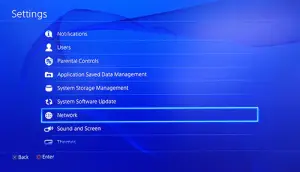
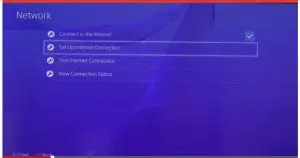
• On the following window that you see, click on OK.
• Now, select Custom.

• There are two options and depending on the network setup you have used, pick one of the below:
WIFI: Under this option, select Custom and choose the name of your WIFI network.
Wired: Choose Custom and Operation mode.
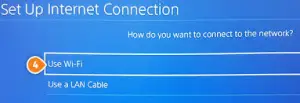
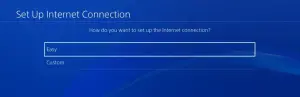
• Now, click on Automatic for IP address setting.
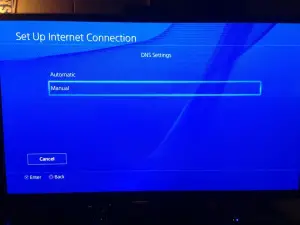
• Click on Do not set for DHCP Host Name.
• Click on Automatic for DNS setting.
• Click on Automatic for MTU.
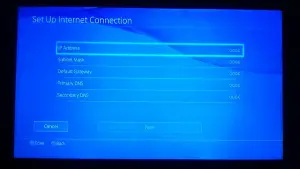
• Click on Do not use for Proxy Server.
• Lastly, you have to click on Save.
• Now, try to connect again, and I hope you are successful after all this. If not, I am assuming it is a problem from their side of the server, and you should try to wait for two days.
Thanks and regards.
Resume Playing On Your Playstation By Fixing Ce 33986 9

If you keep receiving error code “CE-33986-9” on your Sony PlayStation 4, here’s a workaround. On your Sony PlayStation 4, go to “Settings”, “Network”, “Set Up Internet Connection” then select the kind of connection you are using. If you are using Wi-Fi, go to “Use Wi-Fi” or if you are using network cable, go select “Use a LAN Cable”.
For Wi-Fi, go to “Custom” on the next screen then select your Wi-Fi network. Wait until your PS4 connects to your Wi-Fi. Next, go to “Automatic”, “Do Not Specify”, “Manual” then on the next screen enter the following details:
- Primary DNS – 8.8.8.8
- Secondary DNS – 8.8.4.4
After this, click “Next”. In “MTU Settings”, go to “Manual” then enter without quotes “1473” for the “MTU” then click “Next”. In “Proxy Server”, select “Do Not Use”. On the next screen, select “Test Internet Connection”.