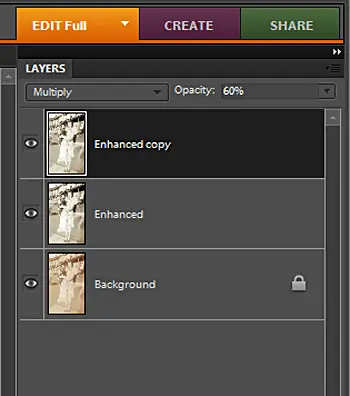Asked By
arnel bui
10 points
N/A
Posted on - 04/07/2012

Hi
I have adjusted all the settings correctly, open aperture, low tele focal length, classic picture composition. But my portrait still appear faded.
Can anyone help me?
Thanks
Revaluing faded portraits in Photoshop

Hy,
Here I am trying to give the solution regarding your issues. Here following the steps below:
-
You should select two different images or picture first for make this project.
-
Now open your selected images in Adobe Photoshop any version software.
-
Then select your background image layer and then you should drag another image on the background image.
-
Then create a layer mask for the second picture.
-
Then give a fill effect or color for that layer mask. You can give a gradient effect or color there.
-
Now use your mouse on that image for draw a straight line.
-
Then it will automatically create fade effect.
Thanks
Revaluing faded portraits in Photoshop

Hi,
I suggest you to follow these troubleshooting steps to fix the issue:
>> Open the faded photo, press Ctrl J and duplicate the layer.
>> Choose enhance from the menu bar and select ‘auto levels’.
>> Press Ctrl J again.
>> Go to blend mode menu. Then click on multiply.
>> Please lower the opacity until the image looks good.
>> Press Ctrl E with the top layer selected.
>> Click on the ‘eye’ icon to hide it so that you can compare with the original.
>> Now save your image in a JPG and rename it.
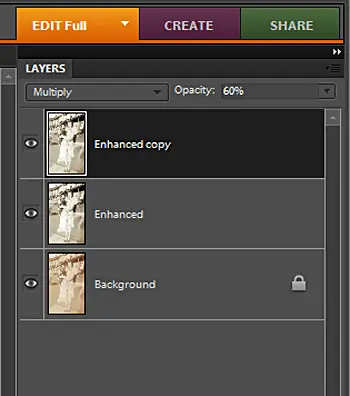
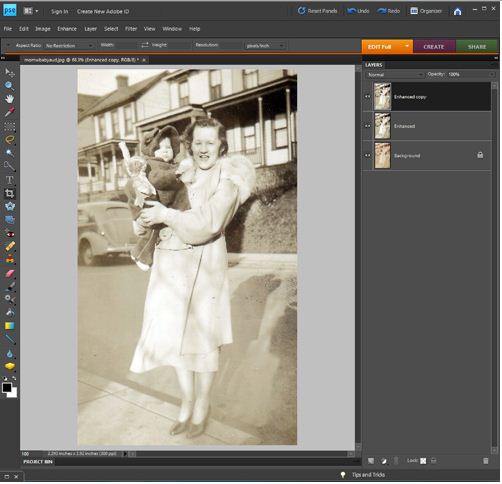
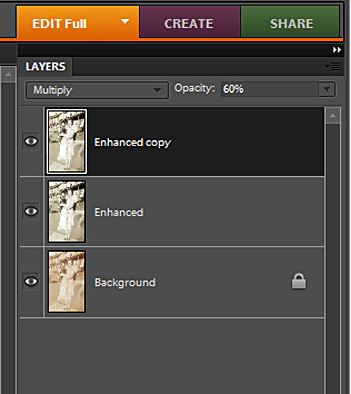

That’s all.
Thanks and regards,
Skarbos Jay.