
I want to run my Windows 7 in my Windows XP-based PC. Is it possible to run two OS in just one computer?
Running two OS in just one computer

A process of maintenance to make your computer mature is to have multiple operating system running to your computer. In this way, it still retains the benefits of the original installed windows plus coupled with the features of the new operating system you wish to install.
In this way, it would be advantageous to your PC. But, all you need to do is to choose the right operating system so that it can combine the strengths of an existing Windows install with those open sources.
You need to configure first, if the various operating systems will cooperate with each other. In the same way, you don’t need to buy new sets of computer, when you wish to run new operating systems.
Running two OS in just one computer

Hi Carmen,
Yes, obviously you can run Windows 7 in your Windows XP based PC. But if you just directly install Windows 7 over Windows XP, you won’t have both operating system in the boot screen concurrently because Windows 7 is upgraded version than XP which always try to boot directly over older versions.
So, before installing Windows 7 the first and most important thing you need to do is create a new partition (it must be a Primary partition) on your hard drive which will hold the new Windows 7. As there is no integrated tool to make partition in XP, you have to depend on third party tool.
If you have two or three different partition available in your hard drive then no need to make new partition. After doing partition insert Win7 disk and restart your PC and boot from DVD. Then follow installation step by step.
When selecting Drive where you want to install Windows 7, select a primary drive other than the drive where your XP is installed. After finishing installation you will have two booting options in the start up like this:
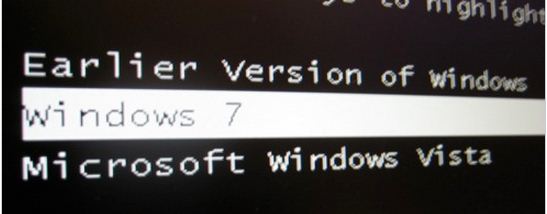
Follow the link below to know detail about how to do the above tasks:
Best regards,
Guzman
Running two OS in just one computer

Yes, that’s very possible. You can multi-boot your computer up to four operating systems since that’s the maximum number of primary partitions that can be created inside a Master Boot Record or MBR. In order for a partition to boot an operating system, the partition has to be configured as primary.
Since you only want to multi-boot between Microsoft Windows XP and Microsoft Windows 7, on a hard drive, you need to create two primary partitions. If you want to create a separate drive for data files, leave enough space in your hard drive aside from the two primary partitions you need to create. When creating the two partitions, make both primary partitions.
This will allow the partitions to boot an operating system. Once the two primary partitions have been created, insert the setup disc of either operating system you want to install first, let’s say Windows XP. When it prompts you to select which partition to install, select the first partition. Format the partition using NTFS file system and perform a full format. Follow the instructions to install the operating system.
Once Windows XP is installed, insert the Windows 7 setup DVD on your optical drive and restart your computer. Boot from the disc then proceed with installing Windows 7. When you are prompted which partition to install, select the second partition. Again, format the partition with NTFS file system and perform a full format. Follow the instructions to install the operating system.
And that’s how you create a multi-boot computer. To help you partition your hard drive, download EASEUS Partition Master Home Edition.













