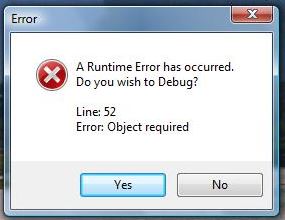Asked By
Mark F Park
0 points
N/A
Posted on - 12/25/2013

Hi Whiz,
I am freelance using skype to some extent to keep in contact with client. For past two days I am in trouble. Whenever I open the skype, runtime error is occurring and it instructs me click either yes or no. But not able to do anything, even I am not able to close the program. System task manager helps me to close the program. Whizzes why I am getting this error? How to solve this? Help please.
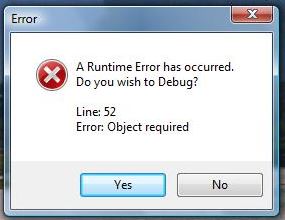
A Runtime Error has occurred. Do you wish to Debug?
Line: 52
Error: Object required
Answered By
points
N/A
#178068
Runtime Error occurred when starting skype

Hello,
There are several ways that you can fix the issue.
-
The easiest way to solve this issue is to install the latest Skype. This will surely come to improved version with the fixed files.
-
Also, try resetting Internet Explorer. Follow this page for details.
-
If still the issue is remaining, you should also check your “Notification Settings”.
From Skype main window, go to Tools >> Options… >> Notifications settings >> uncheck “comes online”.
This should surely solve your issue.
Runtime Error occurred when starting skype

The error you got there is a runtime and it is related to programming. I usually receive it when I’m testing my program. If you are coding a program, check the line number in your program indicated in the dialog and check what the problem is. But if you receive it when you run Skype, try reinstalling the software. It’s an indication that one of its files is corrupt.
Download the free version of Revo Uninstaller and install it. Once installed, start Revo then select Skype from the list. Click “Uninstall” then follow the normal uninstall process. When uninstall is complete, click “Scan” to scan your computer for any leftover files. Delete everything it finds to remove everything the program created on your computer.
After this, close Revo Uninstaller then open your web browser and download the free version of CCleaner and install it. Once installed, start CCleaner and clean your system. Restart your computer afterwards and install Skype back. This should fix the problem. If you no longer have the installer, download the latest Skype for Windows instead and install it.
The latest Skype supports Windows XP Service Pack 3, Windows Vista, Windows 7, Windows 8.x, and Windows 10. It requires 1 GHz or faster processor, 512 MB RAM, Microsoft DirectX 9.0, and broadband internet connection. If you want to convert CCleaner to Pro, download the codes and follow the instructions.