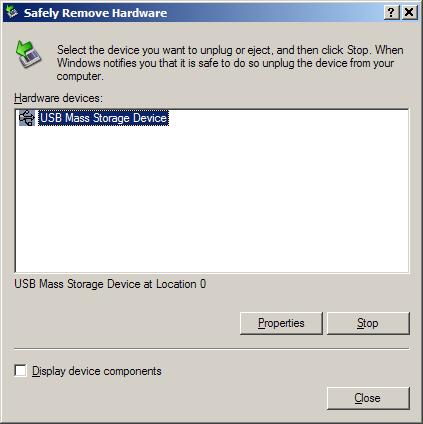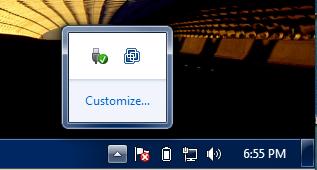Asked By
Hamlin
600 points
N/A
Posted on - 06/05/2011

I have bought an Acer Aspire 4738Z recently. Every feature is working fine but experiencing a little yet annoying problem. I am using multiple USB devices and used to using the safely remove hardware icon in the taskbar to unplug any of the USB devices. But currently if I remove one of the devices then icon to remove hardware safely has disappeared magically.
I see no other options to remove the other devices. Now, how would I remove the remaining USB devices?
Can I just unplug the device, which could damage the device?
I don’t want to reboot every time to remove it.
Please give me a suggestion.
Safely Remove Hardware Option has Gone

Normally, when your machine has a removable USB device installed, Windows automatically displays a little icon in the notification area or what you called the system tray (the right most collections of icons) of your task bar.
If you point your mouse over to it you will see its tool-tip name as Safely Remove Hardware.
The purpose of this option is that users can tell to the Windows OS that he/she is going to remove a USB device and so the OS can finish whatever communication/ transactions with the device. For example Windows can flush the disk buffer and avoid horrible things like corruption.
If you remove a USB device without telling Windows it can lead into a corruption in the contents of the device. This is not always happening, but there is a probability to happen it.
If you take out the device without using the Safely Remove Hardware option, I will warn you that you are at a risk of damaging your files inside it.
So now move into your problem.
Open the Run dialog and type the below thing and click OK.
RunDll32.exe shell32.dll,Control_RunDLL hotplug.dll
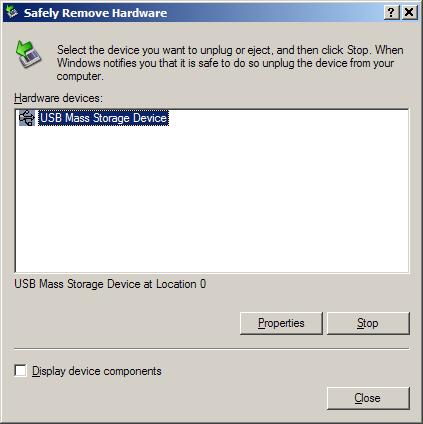
I hope you are familiar with the dialog box which will going to be appearing now. From here you can remove the devices you want to take away. You only have to click on a device you want to remove and Stop it.
After that when it's done with it, you can take out the device from the machine.
If you think that the above thing is hard to remind, then you can create a shortcut for this dialog box. So if your icon in the system tray is more often disappears, creating a shortcut will be very much useful.
So right click on your desktop.
Select New and then go to Shortcut.
In the dialog box appears, type the above code
So this will create a shortcut for the Safely Remove Hardware dialog box.
Click next.
In here you can type a name for the shortcut.
So here after you can use this shortcut whenever the icon not presented in the system tray (task bar notification). You need only to double click on this shortcut and get your job done.
Answered By
pedro_q
0 points
N/A
#112107
Safely Remove Hardware Option has Gone

I am assuming you are using Windows 7 since Acer.com shows you Aspire 4738Z comes with Windows 7. This problem should be easy to solve.
If you go to the task bar in the bottom right hand corner there is an arrow pointing up that will pull up other small icons like in the image below.
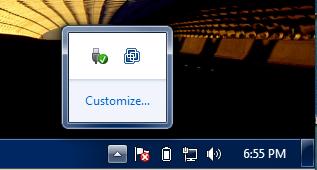
The safely remove hardware button is the one with the small USB with a green check mark. If you do not have that icon, click on customize and it will pull up the screen in the image below.
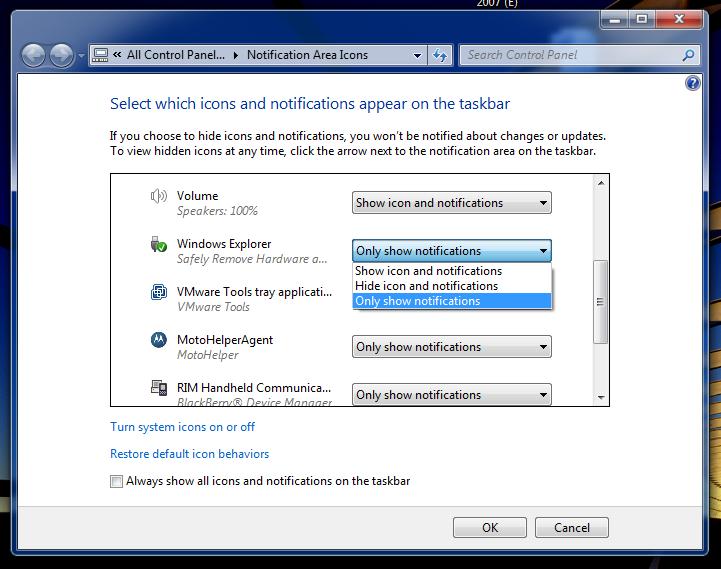
Click on the drop down menu that says show only notifications and switch it to show an icon and notifications. This should solve the problem and you should be able to safely remove hardware. If this does not work I would advise you not to just unplug the USB's since that can corrupt the data. In that case you can go to Start, Computer, then right click on the USB drive and click eject.
In case you are running Windows XP, you just need to right click on the clock in the taskbar, and click on Customize Notifications. There it should give you the option to show the Safely Remove Hardware icon.
Hope I could help.