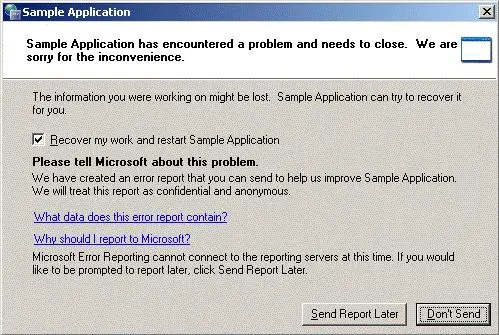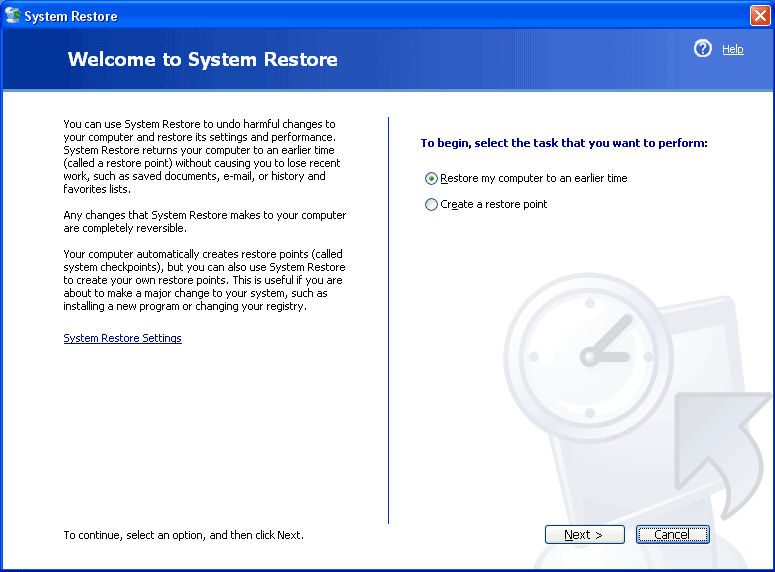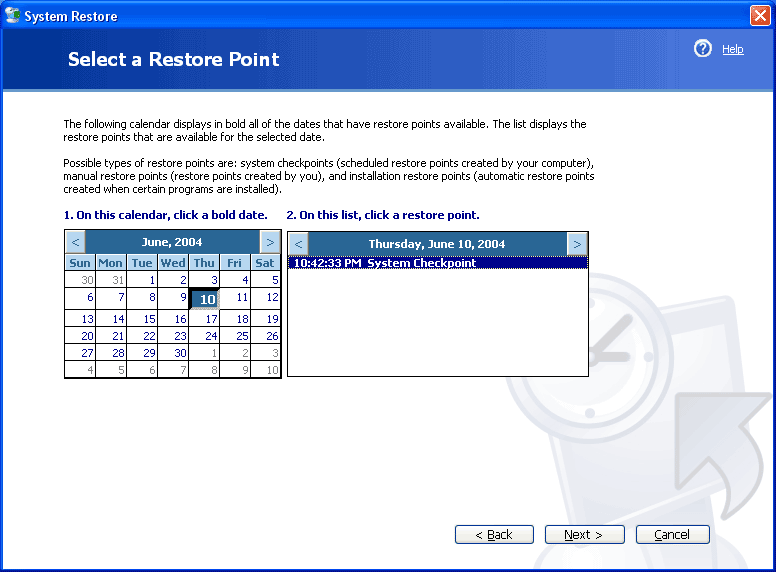Hi,
After I have updated my Windows XP this error appeared on my desktop for no reason. I have to press the Don’t Send button to continue. I don’t know what is causing this error and I was hoping that one of you experts will help me. Is there a solution for my error ? What should I do ?
Thank you !
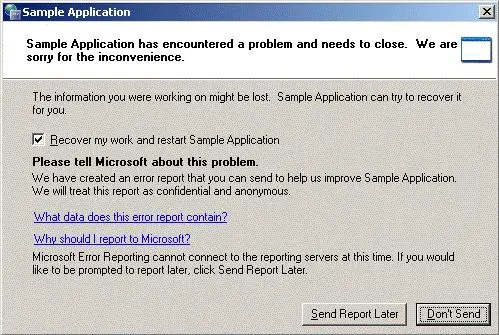
Sample Application
Sample application has encountered a problem and needs to close. We are sorry for the inconvenience.
The information you were working on might be lost. Sample Application can try to recover it for you.
Recover my work restart Sample Application
Please tell Microsoft about this problem.
We have created an error report that you can send to help us improve Sample Application.
We will treat this report as confidential and anonymous.
Sample application error on Windows XP

Thomas,
Microsoft announced that will not give more support for XP since April this year. It is possible that there is something with the update itself or maybe something wrong during downloading.
I suggest to go back in time before you installed the updates using system restore, so the changes made to XP will be uninstalled. You can try to update windows in a couple of days.
To enter system restore, click the following: start > all programs >accessories > system tools > system restore. You will get this screen:
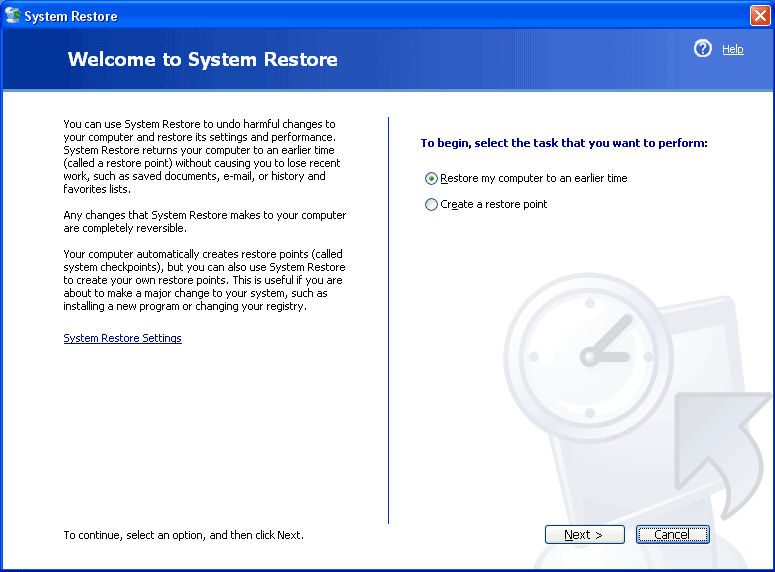
SHOTSCREEN-OF-THE-RESTORE-MENU
Click on next and you will get this:
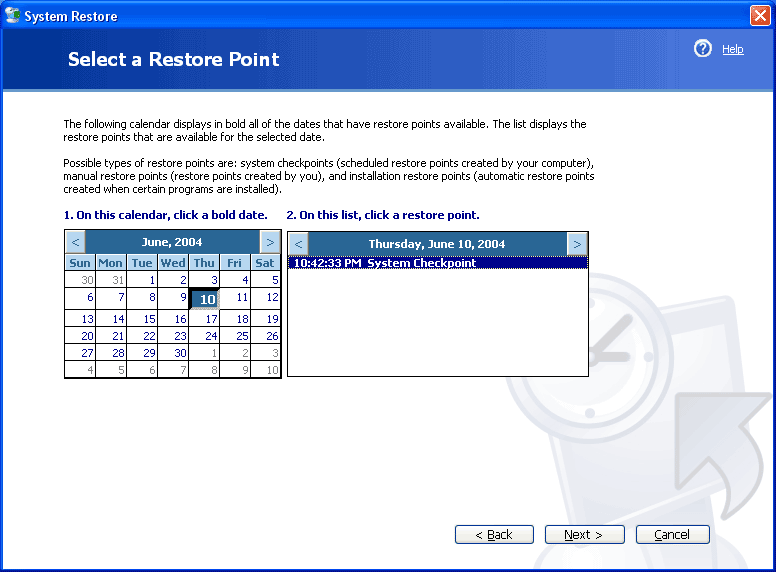
SHOTSCREEN-OF-THE-CALENDAR-OPTIONS
You will have to choose one date of the yours calendar before the updates were performed. The date you choose must be in bold blue, then click on next two times. The computer will do some tasks and then will restart automatically. A message will be prompted to indicate that the system was restored successfully to the date you choose.
I hope this helps
Riley
Sample application error on Windows XP

That dialog normally appears after a program crashes. If you are using a program and it crashed while you are using it, this error will appear. This is normal actually and I encounter it a lot. After seeing the error, try running the program again and see if it works. If it doesn’t work, check if it is compatible with your computer.
If the program is a download, visit the site where you downloaded it and check its system requirements. Make sure your computer meets the requirements. If the program has prerequisites like Microsoft .NET Framework, Microsoft Visual C++ Redistributable, and others, you need to install them for the program to work properly.
If the program does not support your operating system but you managed to install it, you need to uninstall it. If the program is perfectly compatible with your computer and you didn’t miss installing a component, try updating it. Check for an updated version and install it.