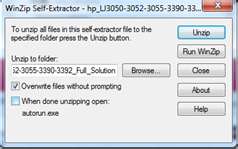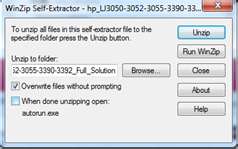Asked By
Dioonn
0 points
N/A
Posted on - 11/22/2011

Hi everyone,
I bought Samsung multifunction machine.
Currently I am using Windows Vista and on it I have installed Samsung SCX-5X15.
Installation went well, but something is wrong.
When I want it to do something ex. scan something I got an error message.
This is the first time I got this message.
Did I miss anything?
Thank you for help,
Dion

Samsung Scan Manager
Following error occurred:
[Critical]: TWAIN is not available.
Please be sure that you have drivers for your scanner installed.
There were critical errors. Program will not continue.
Answered By
Jannat
0 points
N/A
#113626
Samsung Scan manager TWAIN critical error

The problem you are facing is because of installing Samsung SCX-5X15 in Windows Vista. While Windows Vista contains many new features, a number of capabilities and certain programs that were a part of previous Windows versions up to Windows XP were removed or changed – some of which were later re-introduced in Windows 7. The scanner you are using is a TWAIN scanner which has a fixed problem with Windows Vista/7. It is a very critical problem but you will get the solution if you follow my way.
At first you have to uninstall all the software related to the scanner you installed. For uninstalling programs in Windows Vista, follow the direction given below,
-
From the Start menu, select Control Panel.
-
In Classic View, double-click Programs and Features. In Control Panel Home view, under "Programs", click Uninstall a program.
-
Select the program you want to remove, and click Uninstall. Alternatively, right-click the program and select Uninstall.
A system reboot is required after the software is uninstalled.
Now Install Scanner TWAIN drivers on Windows Vista – Here are the instructions which will make TWAIN work in Vista. Here's what I do to install the drivers for an Epson Perfection 1200 Photo:
Download the latest XP driver package from Epson's website. Run the self-extracting exe (uncheck "When Done Unzipping Run: Setup.exe"). Go to the new directory, open the properties dialog for Setup.exe and select XP SP2 compatibility (this isn't necessary for all installation packages, but
It’s necessary for this particular package)
Run Setup.exe
Connect a USB cable and turn on the device
Allow Vista to "Locate and install driver software…"
Select "Install Anyway" when it warns of an unsigned driver (this is perfectly safe in this case because it uses the in-box usbscan.sys driver)
So, in general, follow the same steps you would on XP.
If the setup program fails, try enabling the XP SP2 compatibility (through the properties dialog for the Setup.exe file).
If the device is based on an in-box driver like usbscan.sys, it's safe to install in spite of installation warnings.