Asked By
patpeterson
20 points
N/A
Posted on - 10/08/2011

Hi,
our firm uses SAP programs for enterprise solution. We uses SAP GUI 7.10 for visualization. Recently the message "Logon balancing error 88: Cannot connect to message server (rc=9)" is continuously showing. I don't know why and I have little experience on it. One suggested to upgrade patch level. But I don't have proper idea on it. Can anybody clarify the matter?
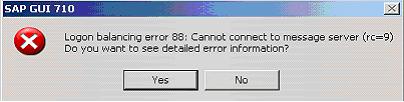
Logon balancing error 88: Cannot connect to message server (rc=9)
Thanks.
Peterson
SAP GUI 710; Logon balancing error 88:

There are many factors which cause this error. This error can be because of a configuration issue or some network issue. The fixed solution for this problem is still unknown. However you can try the following:
-
Make sure that you are connected to internet. Check it by opening any web site in your browser. If there is no connectivity, contact your service provider.
-
SAP uses some windows service files. These files can be found in windows system32 folder. So you have to modify this file to resolve the issue.
-
There are several ports required by SAP. Please make sure that these ports are not blocked by windows firewall. If so allow the system to access these ports.
I hope you will be able to solve your issue after reading this.
SAP GUI 710; Logon balancing error 88:

Hello Pat,
The problem that you are getting could be resolved by deactivating the "Accessibility-Feature" in the portal using the following procedure:
-
Go to the Portal and then choose User Administration.
-
After that you will need to go to Overall settings and then choose Accessibility-Feature.
-
Deactivate the checkbox
The problem could be also as a result of temporary network link problem. It could be resolved by executing the following commands at the computer that has the problem:
-
You will need to open a Command Prompt as follows:
-
Go to Start -> run -> cmd.
-
You will need to type in the following commands:
Ping xxx.xxx.xxx.xxx
telnet xxx.xxx.xxx.xxx 3200
telnet xxx.xxx.xxx.xxx 3300
telnet xxx.xxx.xxx.xxx 3600
(xxx.xxx.xxx.xxx = IP address of SAP Server or host name)
In case you find any doubtful result you will need to troubleshoot the issue.
Regards,
Carl













