Scanner error – Unable to communicate

Hello,
I am having the following error.
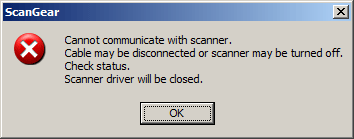
Scan Gear
Cannot communicate with scanner
Cable may be disconnected, or scanner may be turned off.
Check status.
Scanner driver will be closed.
This error appears when I try to scan my documents on my MP600 all in one printer. This error starts appearing after a sudden power failure while scanning. After the power restore, everything is okay for the printing function except scanning.
When I do copy thing in the scanner, it works fine. But when I start scanning from the computer, I got the above mentioned error.
I update the drivers, but the problem still exists.
Do suggest me what to do.
I am using Windows XP on a Pentium 4 processor with 256 MB of ram and 120of hard disk. This system is solely used for scanning purpose ,and all visual effect etc. are disabled on it to improve performance in view of less ram on the system.
Thanks.












