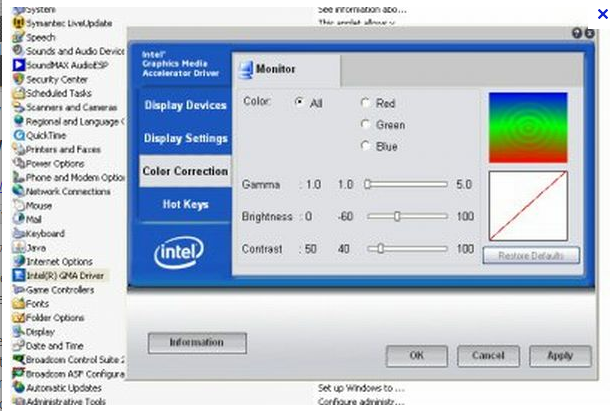Screen Problem of Acer Aspire Laptop

I have an Acer Aspire laptop. When the laptop powers on I can see the Acer screen and then the screen looks like it goes blank, however you can still see the letters on the screen if you look at the screen from the right angle.
I have already replaced the screen, inverter, and lcd cable. I have also tested the external video through VGA and it works flawlessly, so by that i'm assuming the GPU is fine.
Not sure what to do next, any help is appreciated.
Thanks.