Screen Shot Can’t Be Saved in Mac

Normally, when I am taking a screenshot on my Mac PC, I just use the Command + Shift + 4 method and it works fine. But now, when doing that process, an error showed up stating that I cannot save my screenshot. I never change anything on my computer nor installed anything that might be interfering. I tried to restart and make a screenshot again but it still failed. Why am I having an issue with the saving location? How can I fix this?
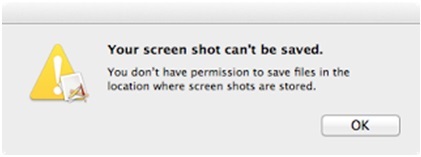
Your screen shot can't be saved.
You don't have permission to save the files in the location where screen shots are stored.












