Asked By
gregorywelts
1230 points
N/A
Posted on - 07/26/2011

Good Day To All, I am sharing here my experience about SEAMONKEY, I have an issue while using SEAMONKEY, I encountered an error while checking my email, below is the screen of the error message I meet.
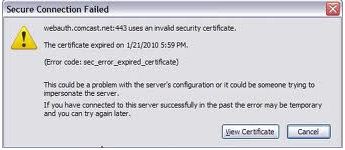
Alert
Could not connect to mail server ; the connection was refused.
I meet this error message just yesterday, I just ignore it since I still have another computer to use, but now I only have one computer to use, I have nothing to do but to solve this problem, I already tried all possibilities in solving this problem, from checking my internet connection to reinstalling the application, but it did not solve the problem at all,
Please help me with this problem,
Thanks.
Answered By
ManTechA
0 points
N/A
#123359
Seamonkey could not connect to mail server

Like any other email client software, in order for you to send/receive emails, you need to make sure that you have configured your account correctly with the right settings from your mail server. Make sure that your email address, username and password is correct.
Check the settings again, make sure that it matches with your server. If it is a POP3, then you would have to select POP3 and put in the correct port number, SSL if your server supports it. Otherwise your connection will be refused.
With all the settings correct and you’re also able to access your email from a different computer. It’s possible that the firewall could be blocking the port.
Check your firewall/antivirus; create a rule/exception for the email client if you need to.
Seamonkey could not connect to mail server

If you are using SeaMonkey also as an email client when you hit this error, make sure you are using the latest version. An update was released last February 15, 2018 that’s why you need to update to the latest version if you are still using SeaMonkey 2.49.1 or earlier. Download the free version of Revo Uninstaller and install it.
Once installed, start Revo Uninstaller then select SeaMonkey among the applications and click “Uninstall”. Follow the normal uninstall process. When uninstall is complete, click “Scan” to scan your computer for any leftover files and delete everything it finds. This will remove everything the program created on your computer. When it is finished, close Revo Uninstaller then download the free version of CCleaner and install it.
Once installed, start CCleaner and clean your system. When it is finished, close CCleaner then download the latest SeaMonkey and install it. The latest version at the moment is SeaMonkey 2.49.2. See if this works. If you want to convert CCleaner to Pro, download the codes and follow the instructions.













