Select method of Range class failed

Hi,
I am at work and I am using Microsoft Excel 2003 with Windows XP Home Edition. I am working with some macros that will select some range of cells from a worksheet and unlock since they are locked and will copy its contents and go to another worksheet to paste the contents and re-locke again the open worksheet.
When I loaded the macro it works great. I have a button that I want to paste the macro in it. When I tried, I met an error. I pasted the screen shot below.
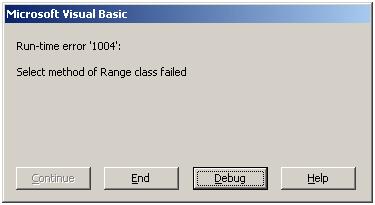
Run-time error '1004':
Select method of Range class failed
For those who tried this error message and solved the problem, please share some ideas on how to get rid of the error. Thanks.












