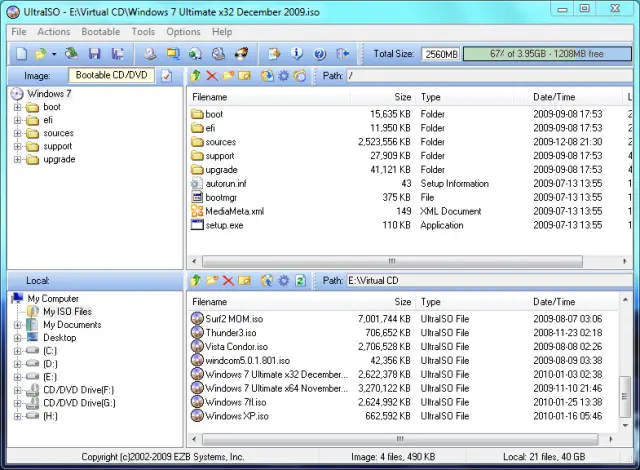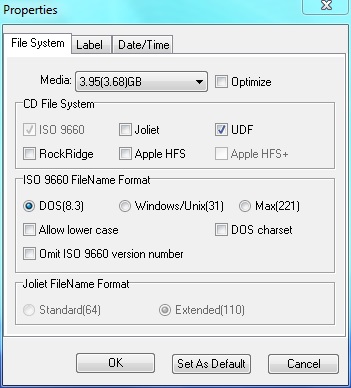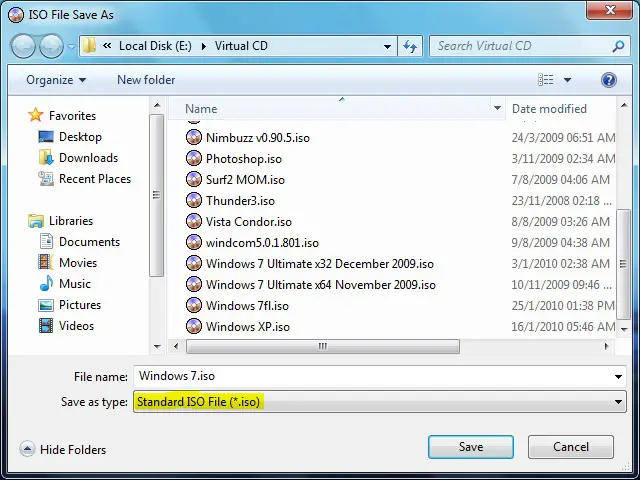Selected file is not a valid ISO file

I am trying to use Microsoft's official Tool for creating a USB Flash Drive from my DVD. I have created the ISO file using:
1) ImgBurn (latest version)
2) Nero Version 8
3) PowerISO (5.1)
Every time when I try to use this ISO file, I will get the same error:
"Invalid ISO file – The selected ISO file is not a valid ISO file.
Please select a valid ISO file and try again"
I have tried almost everything but no benefit. The only way is to make the ISO file compatible is by using: isoavdpcopy_0. 1 and this available at free of charge on the net, but my question is: What is the correct format to burn an ISO file? The downloaded version of Windows 7 trial was working fine, but now how can I create the same format using any of the DVD burners/ISO creators:
Microsoft Store
Invalid ISO File
The selected file is not a valid ISO file. Please select a valid ISO file and try again.