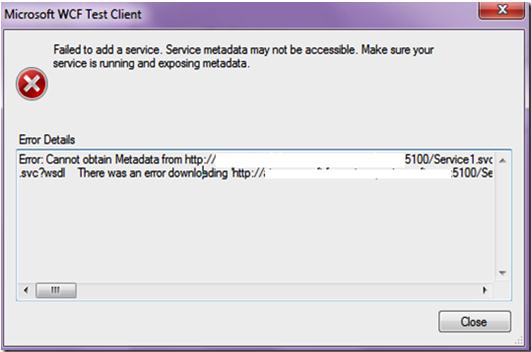Service metadata not accessible error when running WCF service

Hi,
I have a WCF web service that I am trying to run, but I am getting the following error:
Failed to add a service. Service metadata may not be accessible.
Make sure your service is running and exposing metadata.
Error: Cannot obtain Metadata from ******************************* 5100/Service
There was an error downloading
I hope someone can help me with this.
Thanks!