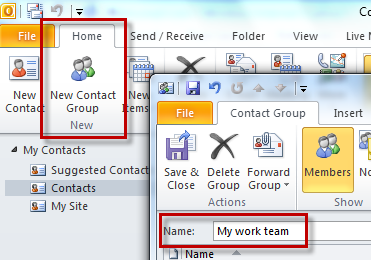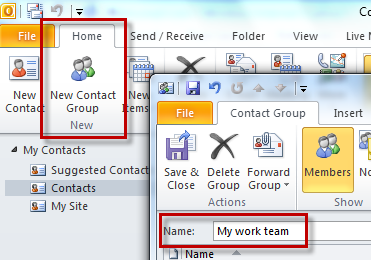I am searching for an answer to halt Auto Resolve feature in Outlook 2010.
I have obtained 1000 contacts in my folders and several of them have no email address adjoined.
So, when I make a New Email and chose 300 contacts and send it, Check Names windows pop ups for every contact without email address.
Is there any setting in Outlook 2010 immobilizing the utility at all?
Please guide me on this dilemma
Setting problem, halt Auto Resolve feature in Outlook 2010

Hello Madisn Morison,
I guess you should be getting that kind of problem because the autocomplete option is set to be ON, and therefore you will need to disable it. You will just need to go to the outlook menu and from while there select Options by clicking on file, and then when the outlook option window opens click on the Mail tab.
Navigate down till you find the 'see messages' option and from there uncheck the check box that has Use Auto-Complete List to suggest names when typing in the To, Cc, and Bcc lines as shown in the diagram below..
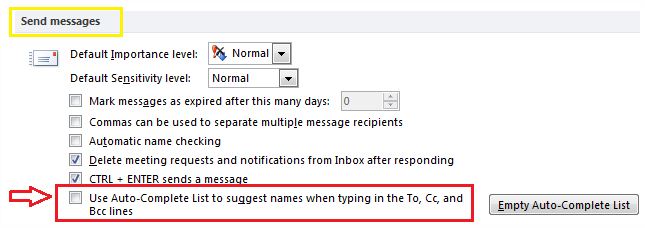
The other possible cause of the problem could be that the automatic name checking feature is on and you will need to disable it. Follow the procedure as above to locate it as shown in the diagram below and disable it.
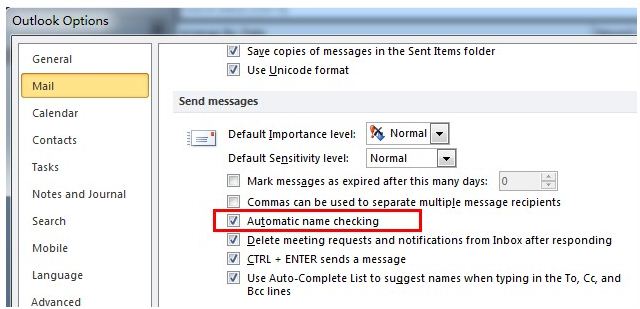
Regards
Clair Charles
Setting problem, halt Auto Resolve feature in Outlook 2010

Hi,
You can never change default behavior of Ms Outlook Address resolution. The season that Ms Outlook hangs is when you add 300 contacts to your email from contacts list, it starts resolving your email for addresses with names and it have 1000 options to check and in return a garbage file is returned with no addresses at all.
You can make this working very easily for you. First Export all your contact by category. A selection criterion is contacts with email and without email. Create two separate files for contacts. Now add the contacts list with email to Suggested contacts. Now make another category no emails and import all contacts with no emails in this category. By default Ms Outlook will always check suggested contacts and will not hang any more if you send email to 300 or more.