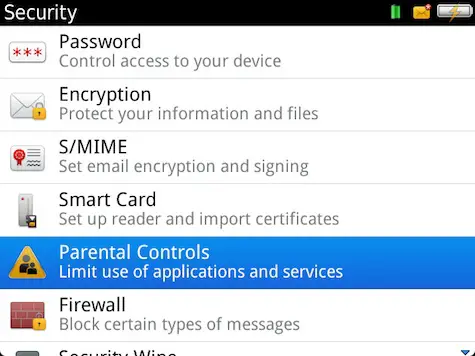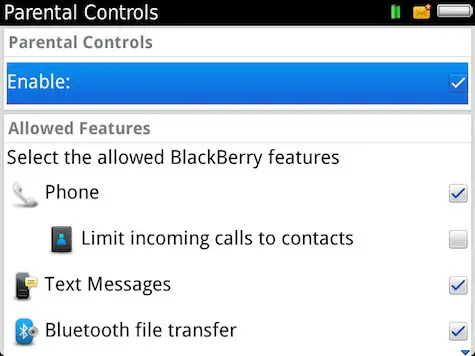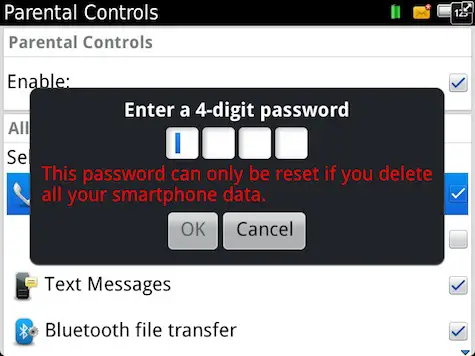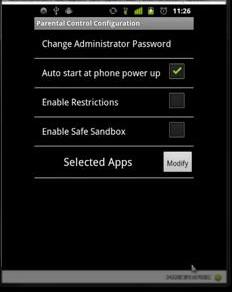I want to set usage restrictions on my daughter's Smartphone so how do I setup the smart usage limit on it? Are there any websites for that?
Setting up smart usage limit on Smartphone

Hello Conley Pamela,
Although not all Smartphones have an inbuilt parental settings, it is possible to set restrictions on your daughter’s Smartphone using apps. An example is Net Nanny 2.0 it allows you to set parental control on your child’s Smartphone, blocking away adult sites in its database and a range of malicious apps.
Most of the apps offerings parental are not free. There also alternative apps like McAfee Family Protection, eBlaster Mobile & K9 web protection.
Setting up smart usage limit on Smartphone

Hello Conley,
Please find below the Parental settings of some Smartphones.
BlackBerry with OS 7.1.0.402 or higher version of the operating system:
– Go to “options” select “security” then “Parental Control”.
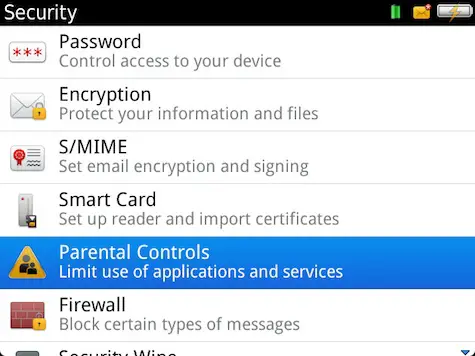
– Activate “parental controls” by selecting “Enable”.
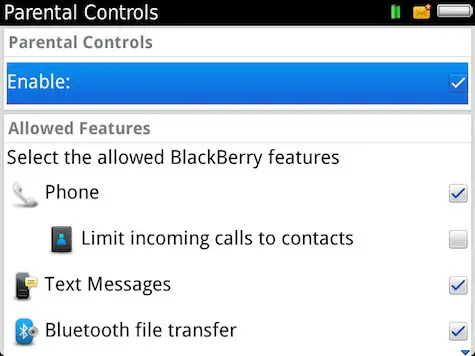
– Select from the list of applications that you want to enable from the list at appears next.
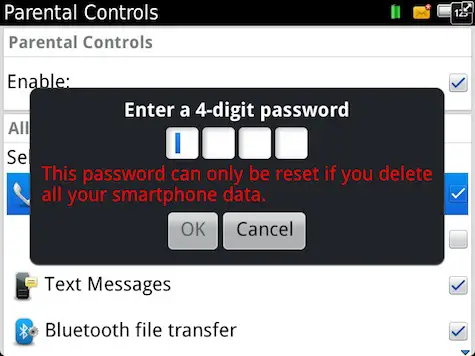
– Save the settings by pressing the Menu, then enter the 4-digit password that prompts in the screen. (Please don’t forget the password for future in case you want to reset the settings else you will have to format the OS to reset the settings).
Smartphones with Android Operation System:
Android Smartphones does not come with a parental control settings but you can simply download the application for Android Market.
– Got to “Android Market” from the phone application menu and search for “Android parental control” app.
– Select the app and simply install the application by just following the installation process by accepting to the permissions.
– After installing the app create your own password (PIN)
– Now when you reach the admin menu you can modify and put restrictions on the application according to your preference.
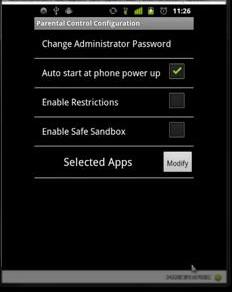
– Select “Selected Apps” and click Modify it will display all the applications on the phone what you want to restrict, you would simply need to select those applications.
– After selecting go back and select “Enable Restrictions”, this will restrict the applications selected by prompting the password everytime someone ones to access the application.
– If you select “Enable Safe Sandbox” it will not only restrict the application from accessing but will also hide the application from appearing on the Menu.
Hope this solution works for you.