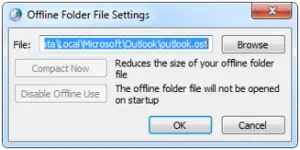Settings Of Outlook 2010 Offline Folder Manually

Hello everyone, There are few changes which require my offline work. I want to do settings for Outlook 2010 offline folder on my system. Kindly guide me some solutions.
Thank you